Microsoft Small Business Server 2000, Part 11
How To Create Xmas Labels from Outlook
By Andy Goodman
Of course you can use this process for any project that needs to be merged from filtered Outlook data, but since it is the season we’ll use Christmas Labels for our example.
First go to the standard Contacts View in Outlook
Now click View, Current View, Xmas (if it does not exist, see Create View below)
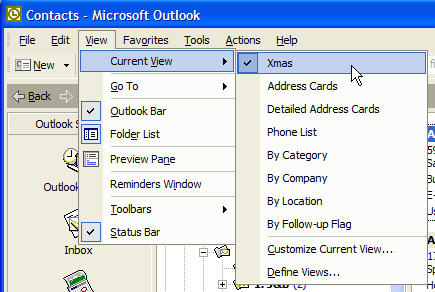
Then Hit <Ctrl> + A which will select all the contacts that fit into our filter
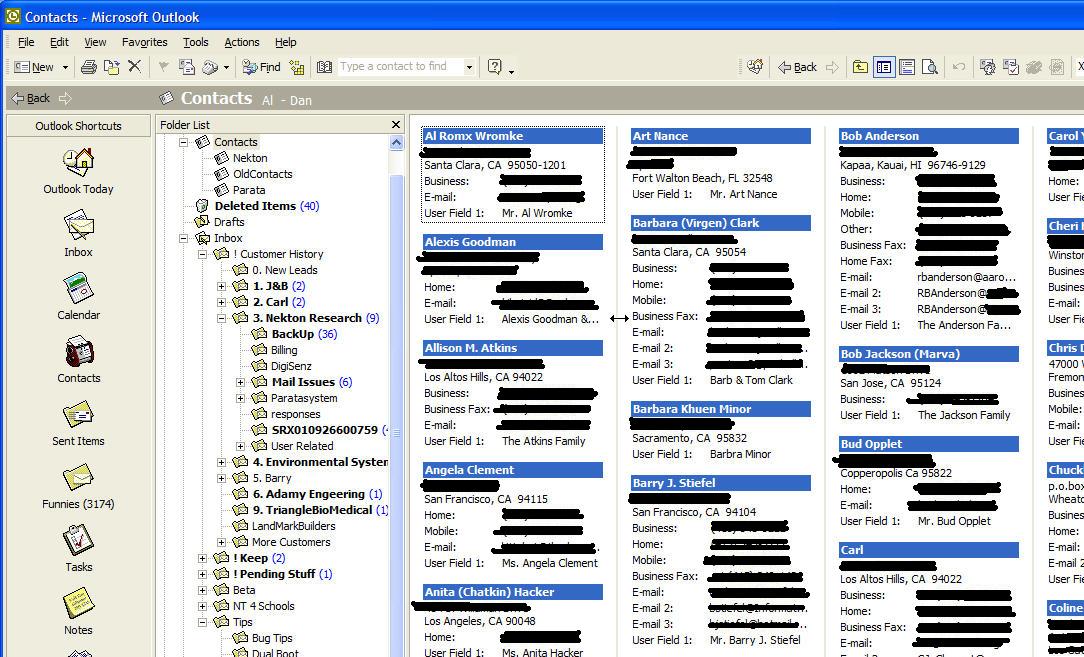
Then click Tools, Mail Merge
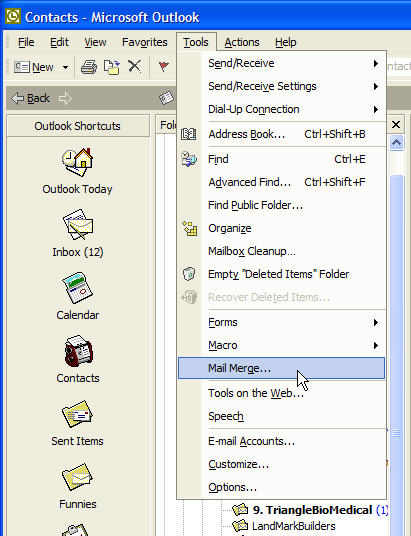
Then select Only selected contacts and set the document type to Mailing Labels
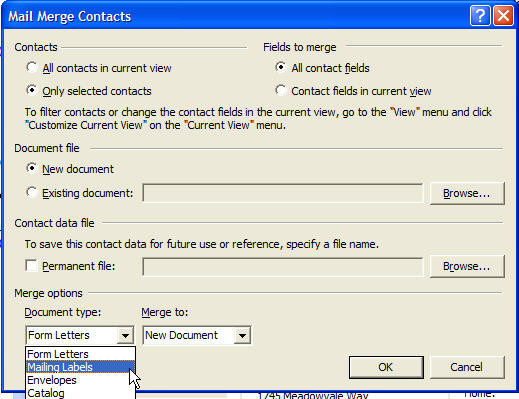
Then click Complete Setup
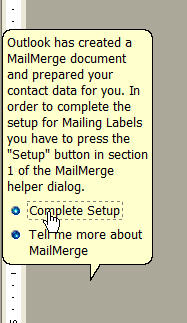
Then click on the Setup button
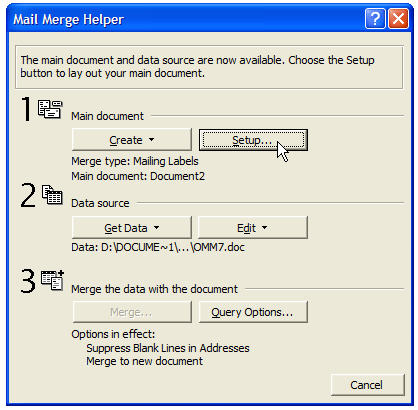
Pick your label stock from the list
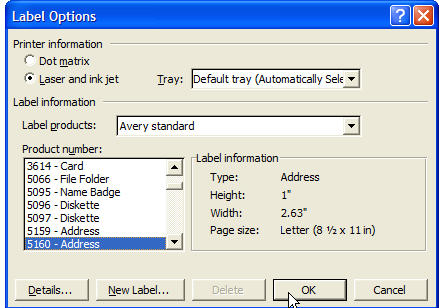
Now click Close at the bottom of the window
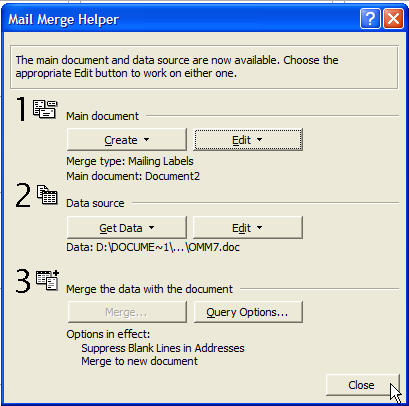
Next click the Insert Merge Fields button
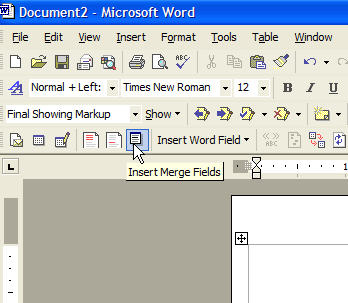
Now insert the Fields you will use
I like User_Field_1 which is where I put the heading for my labels, (you can find it under All Fields when you are editing or adding contact info), such as The HandyAndy Clan or the Goodman Family. This little trick solves the multiple name fields Outlook uses.
I also use the Mailing_Address field as it saves having to do the address lines individually.
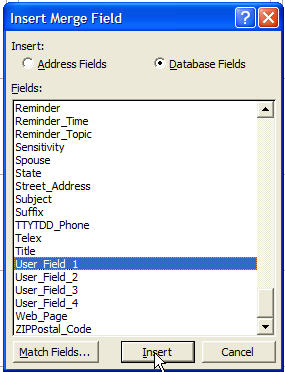
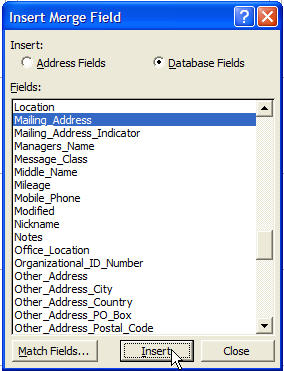
Once you have a label setup the way you like, tell Outlook to Propagate Labels
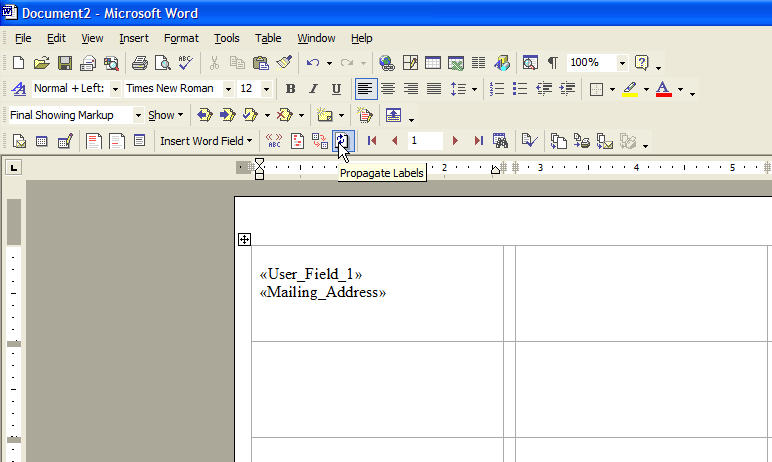
Now click the Merge to New Document button
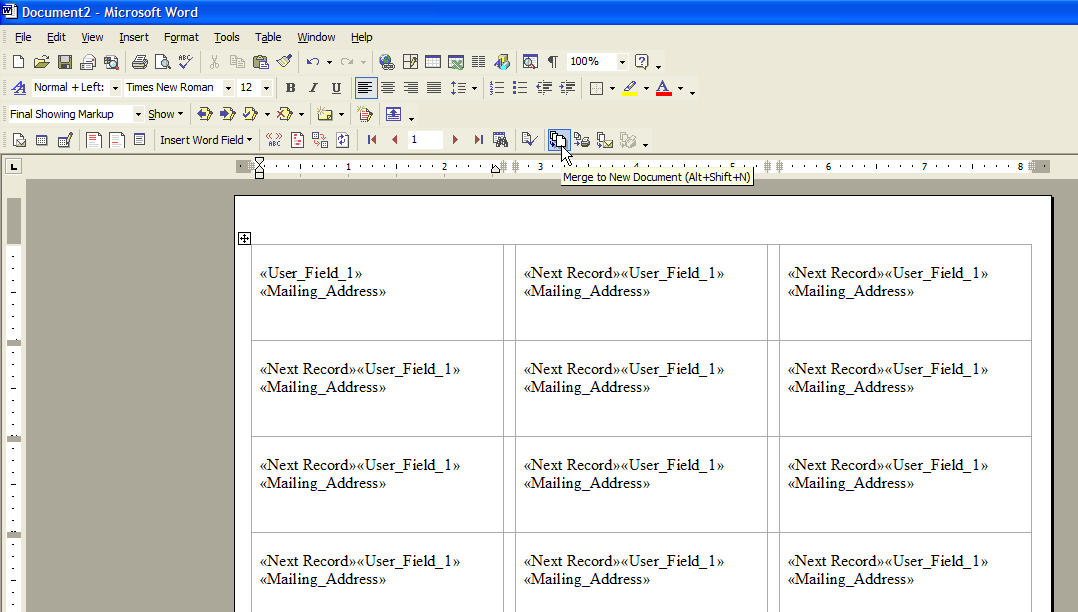
Now tell Outlook to use All records, as we did our filtering with the view.
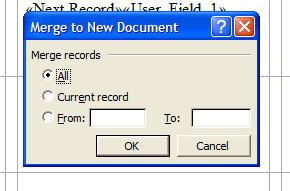
And finally if you like what you see, Print the Labels.
To create the filtering view, from the Contact View in Outlook
Click on View, Current View, Define Views
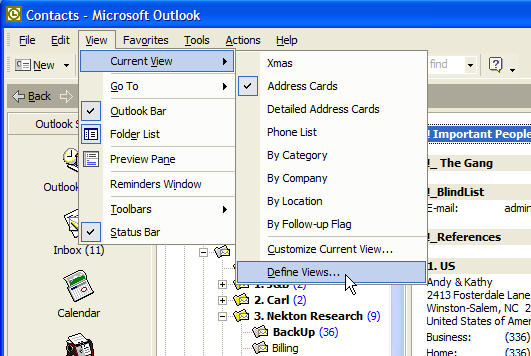
Next click the New button
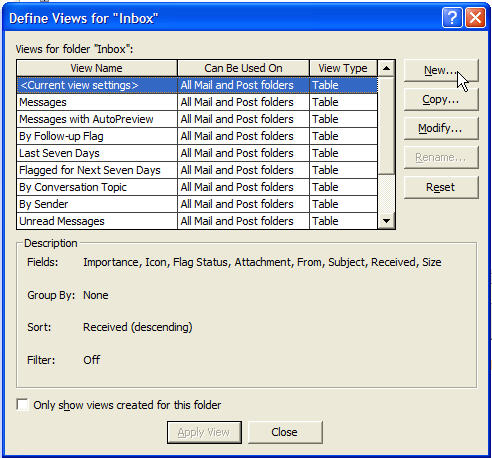
Name your view and select Card
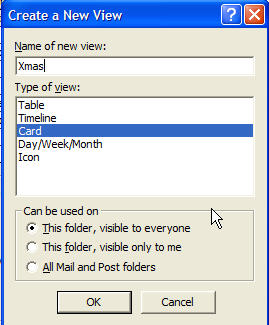
Click the Fields button
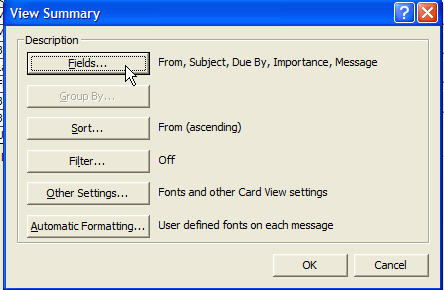
Pick the Miscellaneous field from the drop down list
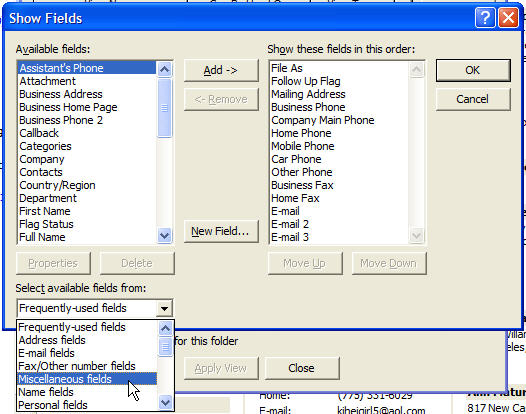
Highlight User_Field_1 and click Add
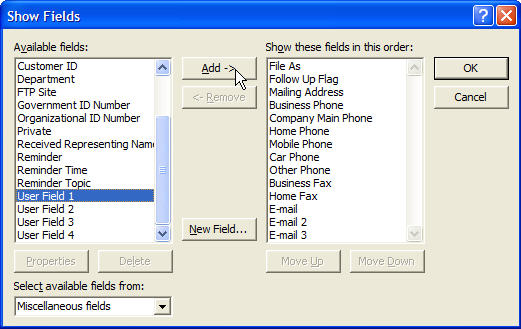
If your going to want the Company name on you label add it also
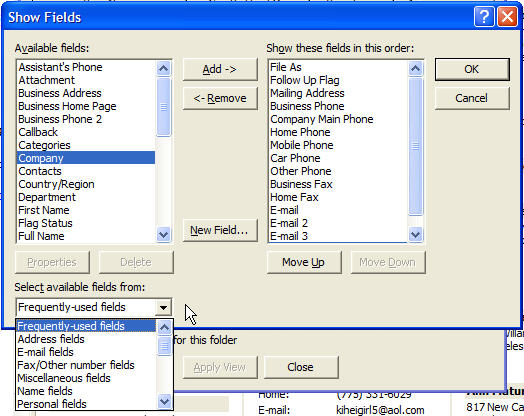
If you add Company you should move it up towards the top of the list with the Move Up button
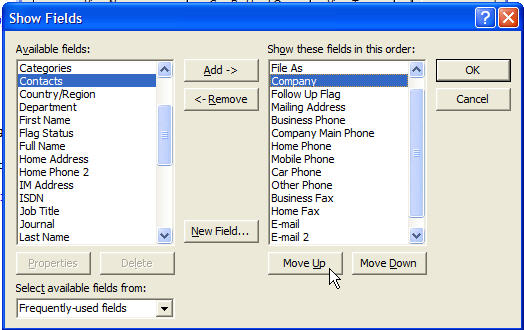
Now click the Filter button
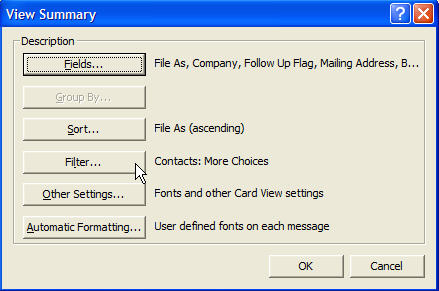
Go to the More Choices tab click the Categories button and select the category to filter by.
I like to add my own category called 1 Xmas Card, but you can use Holiday Cards if you like
Of course you have to go through your contacts and assign this category to the contacts you want to make labels for.
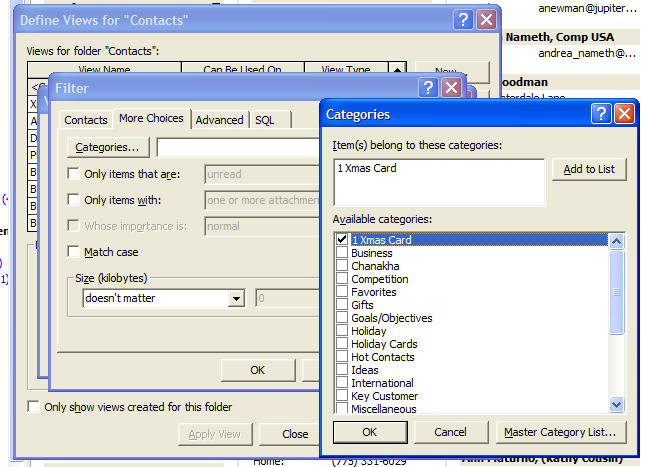
Now just click OK on each open of the 3 windows on your way out and then click Close on the define Views for Contacts window