Troubleshooting the
Install of CRM SBE (wip)
by Andy Goodman [SBS-MVP]
with Special Thanks to
Anne
Stanton, Amy Babinchak and Justin Ellenson
at Microsoft (whose address I can't give out)
So you followed my instructions and you are still having trouble getting CRMsbe installed, don't feel bad it happens to way too many people. Believe me when I tell you a number of us are working diligently behind the scenes to try and fix this for everyone.
Not your issue, jump to one
of these instead
Can't Register Your CRM
Configure Wizard Won't Wiz
Would you believe it even happened to me after doing all that prep work and building that how to article that got you here? Well it did. That is where Anne and I met Justin, part of the MBS CSS team with the patience of a saint. When it became obvious that we were not going to be able to get our installation to complete, we did the only reasonable thing, we called for help. Yes we are both MVP's but that does not mean we know it all, only that we know something really well and enjoy sharing it with the community. We still need help too!
Since it turns out that there is not just one thing that is always what breaks and keeps you from having a successful install, I am going to do this in sections. You may need one or more of these sections depending on your particular issue. I may not have your your fix here yet, this is a work in progress. If you find a fix I don't have PLEASE send me the details and I will add it here if I can verify it. Also note I don't guarantee any of this to work or even to not make your situation worse. Some of these things are supported known issues and some are just the best guess of the best guessers I could find. So if you are looking for some thing to try at your own risk, here are some to get you started. Good Luck I sure hope you find an answer here that helps.
So you followed along the original document and still when it got to the activating the report server screen, the installer threw an error. This is the all to familiar error screen that goes off the bottom of the page and you can't see the buttons. It looks like this:
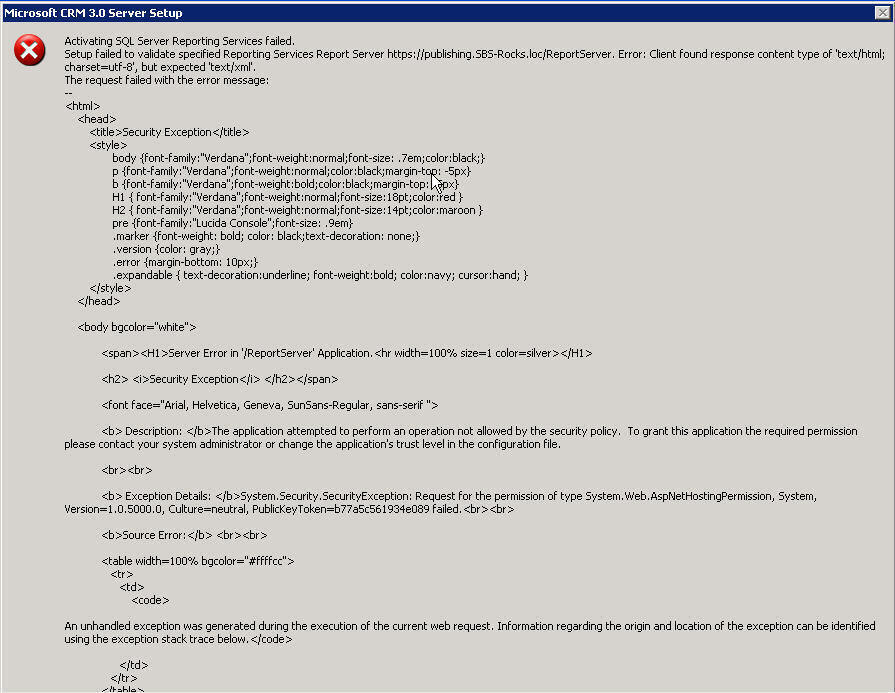
New Updated Info, if you are at this
screen stop right now, read
kb887787 and follow
it and then hit <Alt> + R
and you may just get to finish your install without following the next section.
At this point you want to hit <Alt> + I (that is the
letter eye) which clicks the
Ignore button that you can not see because it is off the screen.
Most times the install will go through to the reboot OK from here, although it
will tell you that SRS (SQL Reporting Services) did not install correctly or it
did not activate correctly. Go ahead and let it continue and reboot.
When the server reboots log back in as the admin and before it gives you your desktop back it will fire off the Configure CRMsbe Wizard. Go ahead and run through the wizard if you can. If you can't I will have that solution also CLICKHERE after completing the 887787 repair .
Whether the wizard completed successfully or not we are now going to follow KB887787 to replace some of the SRS config files.
The first thing the KB does is tell us to download THIS_FILE Note:if MS has moved the download go back to the KB and there should be an updated link.
Once you have downloaded the file double click on it to expand it.
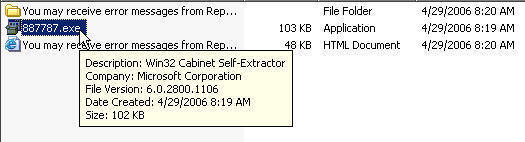
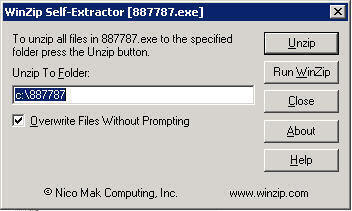
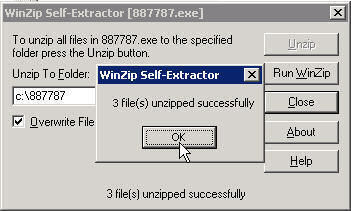
Once it has expanded we are going to follow Method 1 in
the KB since it is easier and it worked for me.
If you have already done a lot of customizations, you may want to use Method 2
as Method 1 will reset the defaults.

So rename (or just add .old) to the rssrvpolicy.config file
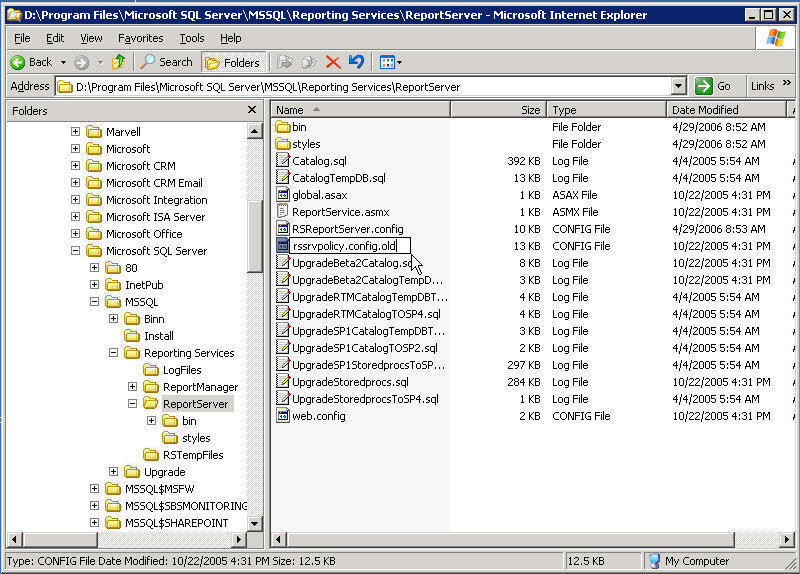
And do the same thing to the rsmgrpolicy.config file, note these 2 files are in DIFFERENT DIRECTORIES
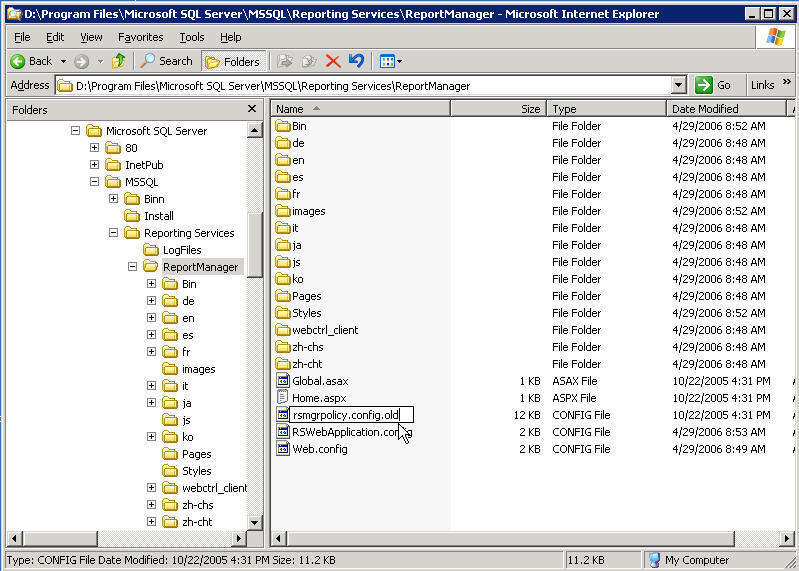
Now copy the rssrvpolicy.config file that we expanded to C:\887787 to the ReportServer folder
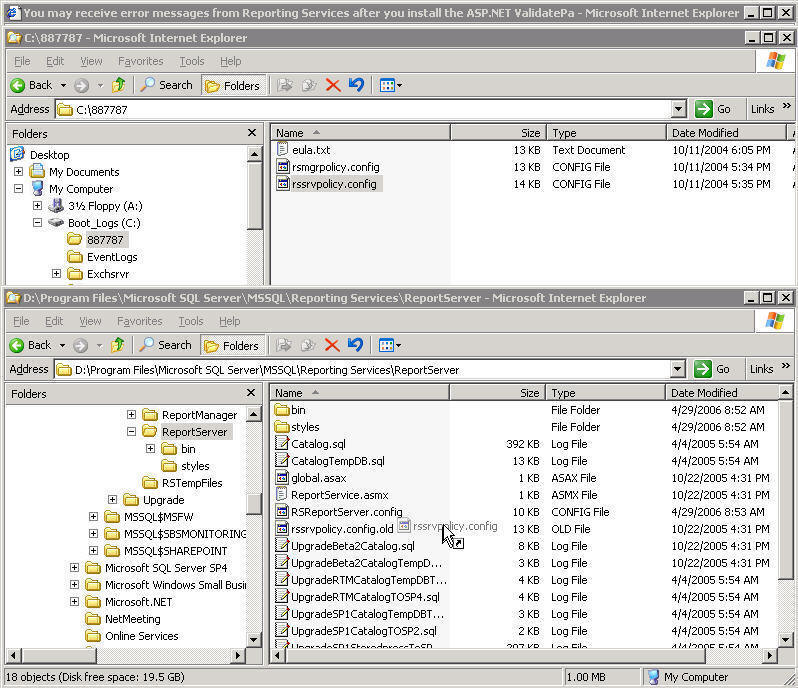
And the rsmgrpolicy.config file that we expanded to C:\887787 to the ReportManager folder
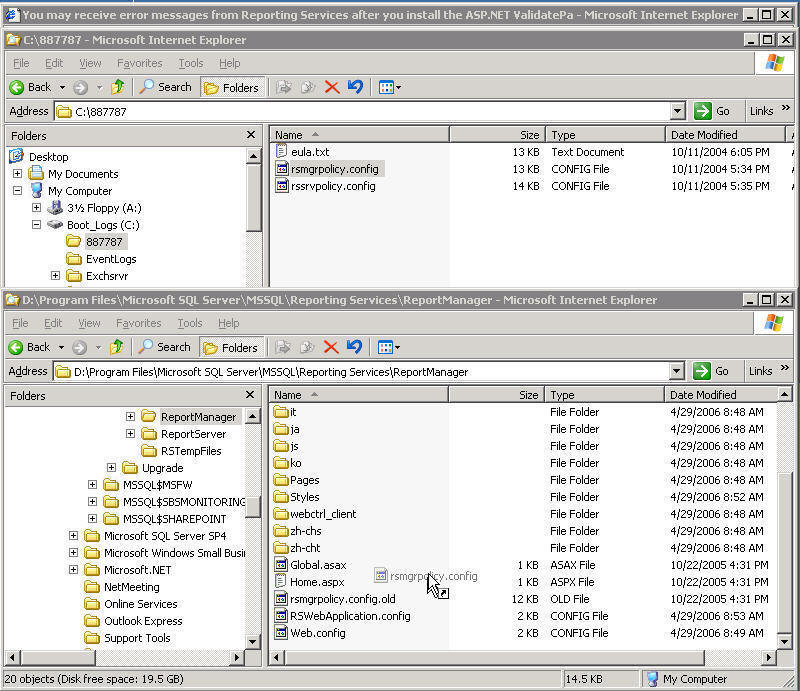
Still with me, now lets open a comand prompt and run IISREST
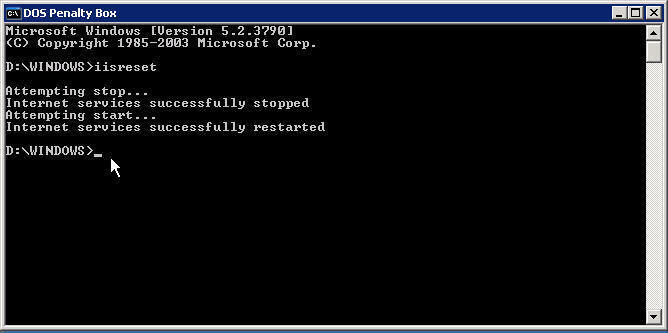
Next we need to Publish the Reports
Sorry I don't have a KB for you to follow on this one, but
it is not to hard to if you have ever been in
the SQL Enterprise Manage, if not just be real careful. In any event make sure
you have a good BACKUP
Lets fire up the Enterprise Manager
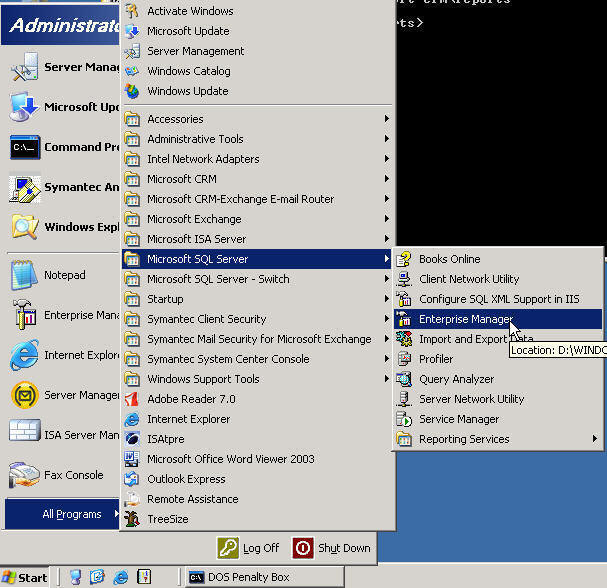
Once it starts drill down to YourCompanyName_MSCRM and
click on Tables.
Right click on OrganizationBase and click Open Table and Return all rows
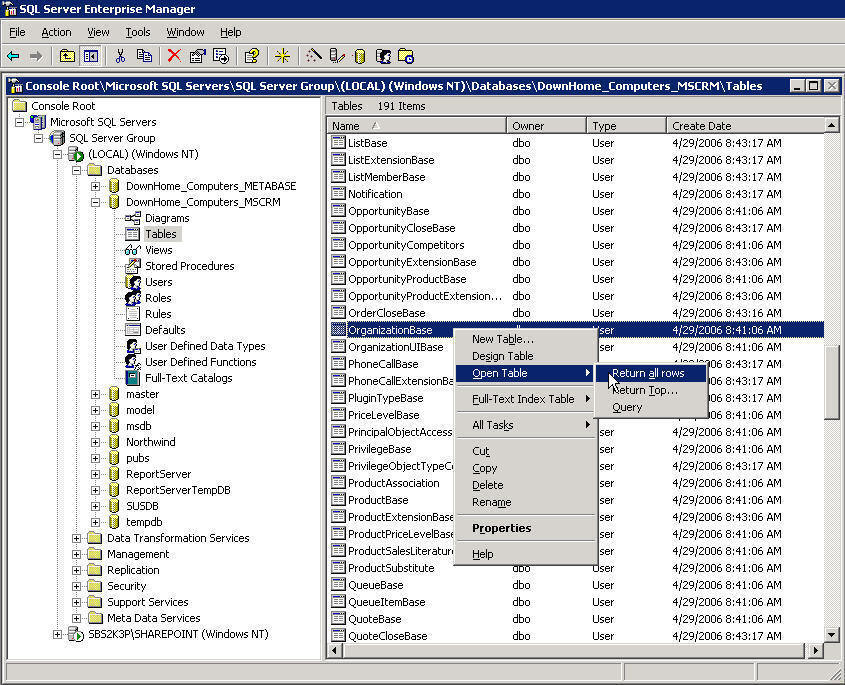
We are looking for the Sql Access Group name and GUID, so
scroll the screen all the way to the right and expand
the SqlAccessGroupName field so you can see it all. Highlight the entry and copy
it to the clipboard.
Close the SQL Enterprise Manager, we are done with it, we just needed to look up
the info which is currently on the clipboard.
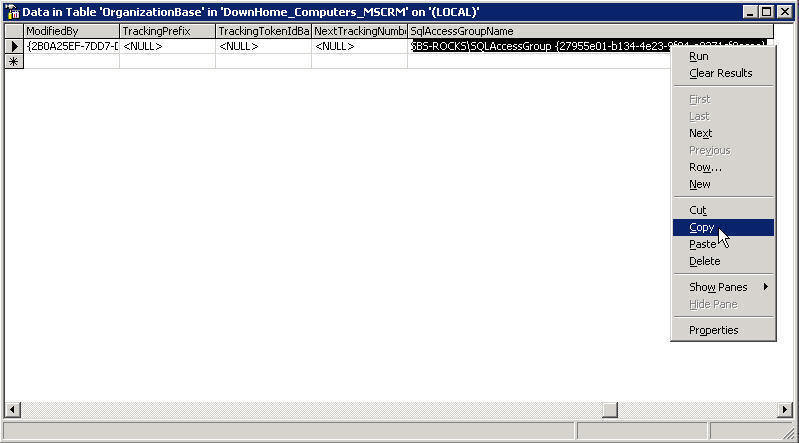
Open a command prompt and navigate to
%SystemDrive%\program files\microsoft crm\reports
now type in
publishreports.exe "Your Company Name)" "(do not hit
<enter> or <space> just stop typing)
now paste the clipboard contents (again do not hit
<enter> or <space> just stop typing)
now finish the line by typing
" and hitting <enter>
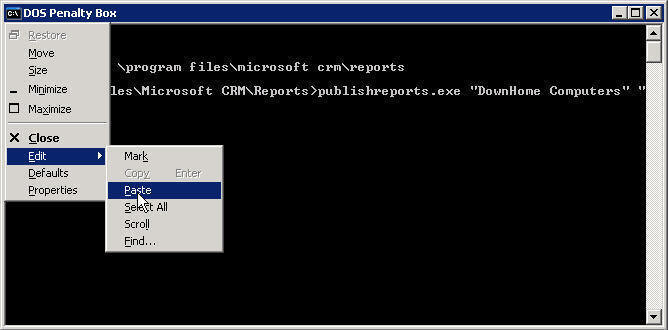
So for example for my server would be at
D:\Program Files\Microsoft CRM\Reports
We would run the command
publishreports.exe "DownHome Computers" "SBS-ROCKS\SQLAccessGroup
{27955e01-b134-4e23-9f84-e0371cf8acee}"
As you can see in the screenshot the line will break in
the window but it is all on one line
Also make sure when you type in the CompanyName it is whatever name you used
in the
Organization Name Box when you ran setup, it would be
THIS PIC in my
Install article, yes this series is from another machine.
Hopefully you will see a bunch of reports go by as they get published.
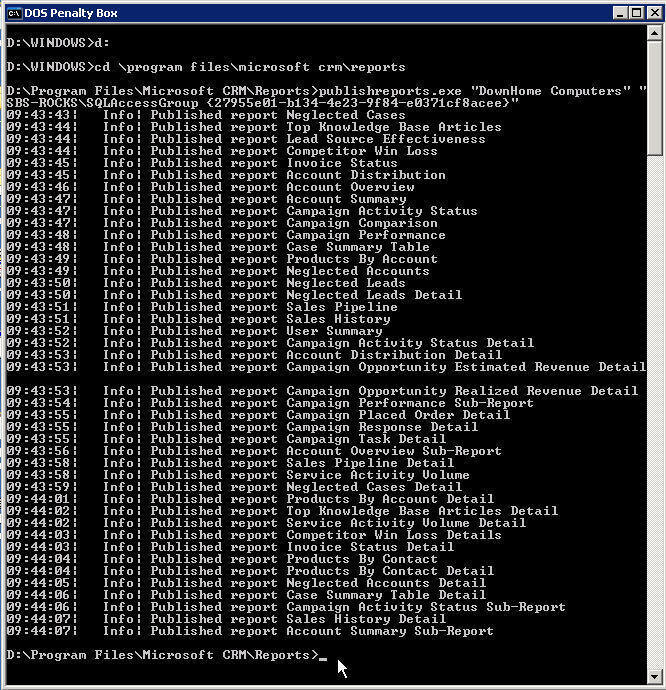
Now that they are published you may also have a
permissions problem and they still may not display,
if that is the case; in the SBS Server Management Console drill down to Reports folder
right click on Reports folder and click Browse
This procedure is very similar to
KB916159 so you may want to take a peek at it.
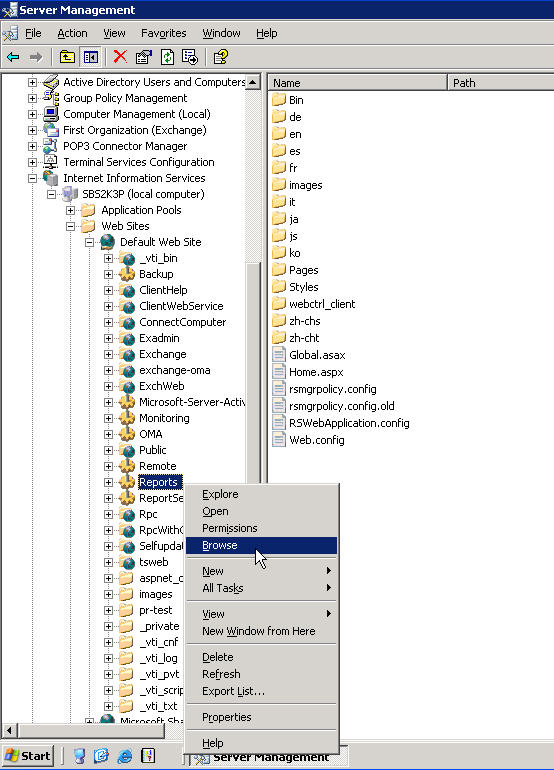
Click the Properties Tab and then
Click CompanyName_MSCRM
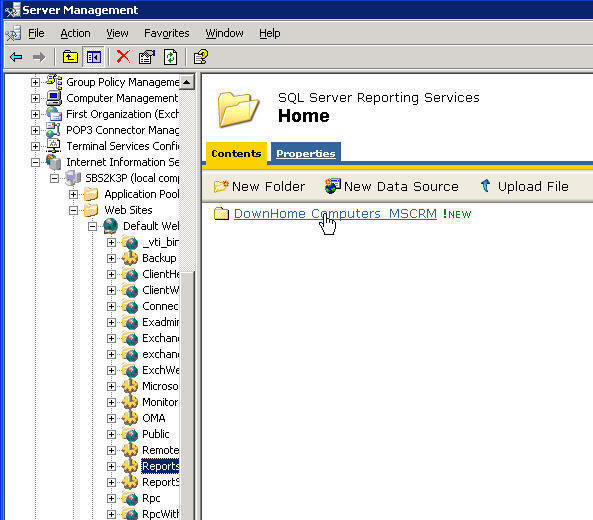
Now click the Security link
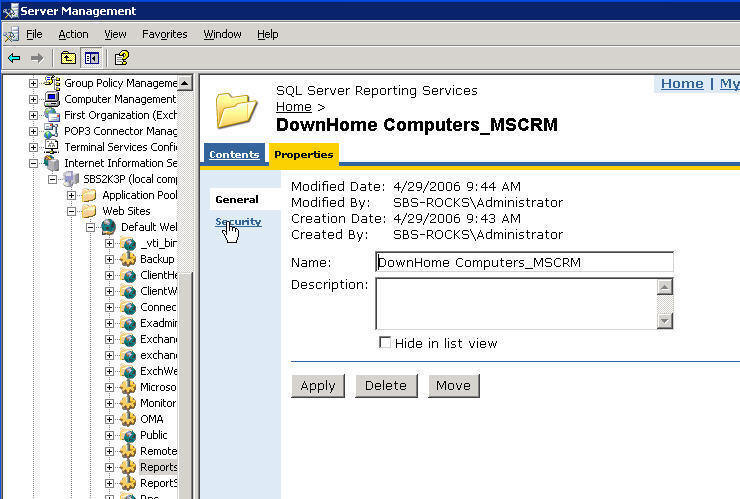
In a perfect world you would see at least 3 Users Listed
with their Role(s), as you can see I only had 2
The 3 you should see are
BUILTIN\Administrators with a role ofContent Manager
DOMAINNAME\ReportingGroup {GUID} with a role of Browser for Microsoft CRM this
is the info FROM_HERE
NT AUTHORITY\NETWORK SERVICE with a role of Publisher for Microsoft CRM
If you are missing any of them, click the New Role Assignment button
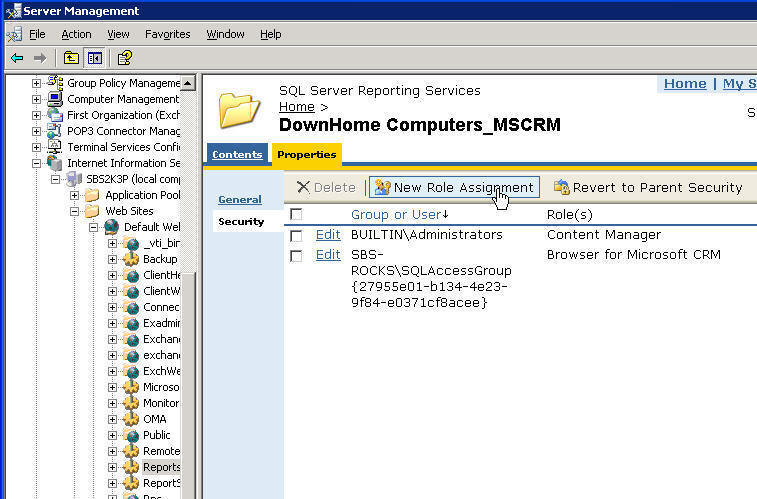
Fill in the missing info, in my case it was "NT Authority\Network Service" and I clicked Publisher for Microsoft CRM and then hit OK
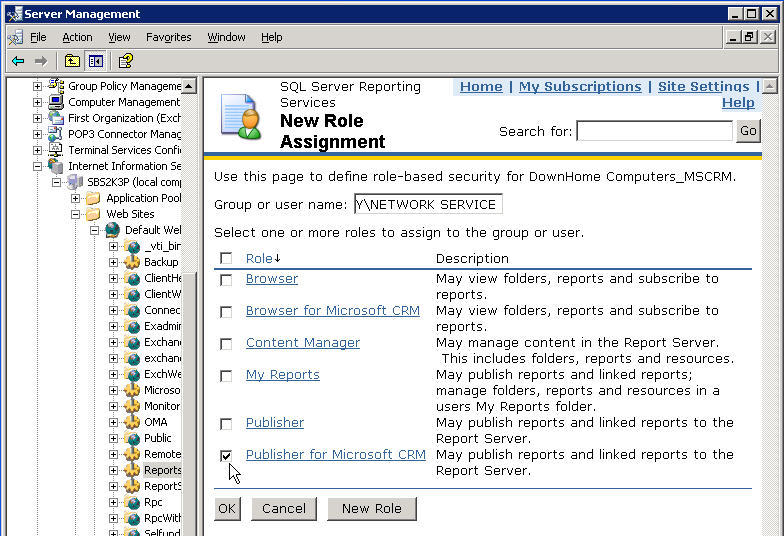
Now this is what it should look like when you are done, of course with your info on the third line, not mine.
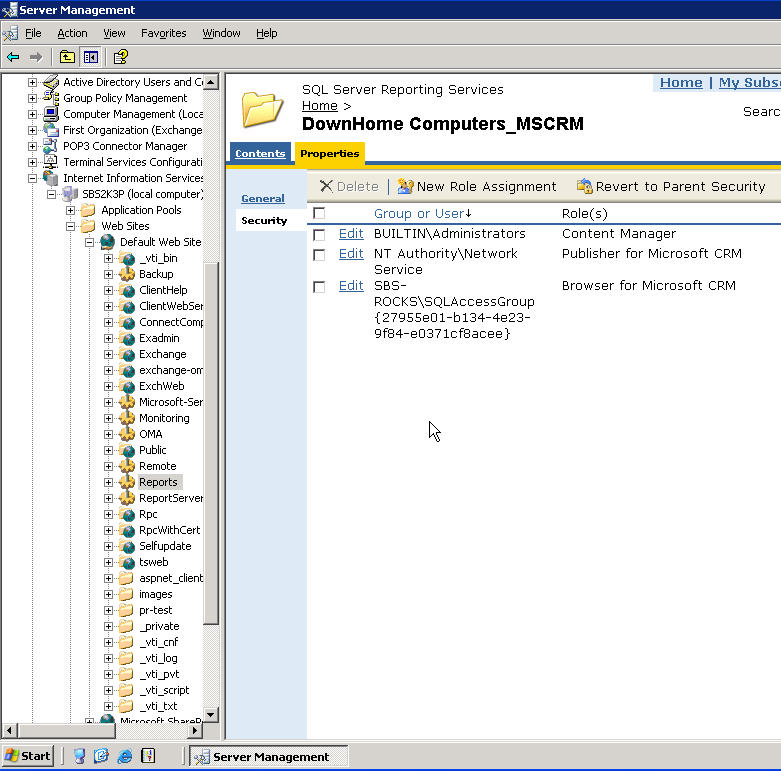
Once that is done you should be able to go to a workstation and browse to http://ServerName/ReportServer
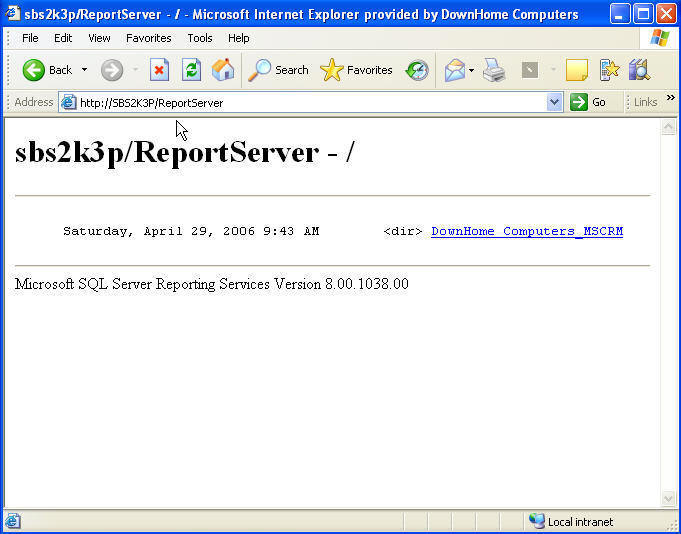
And if you go to http://ServerName/Reports you should get
redirected to https://ServerName/Reports/Pages/Folder.aspx
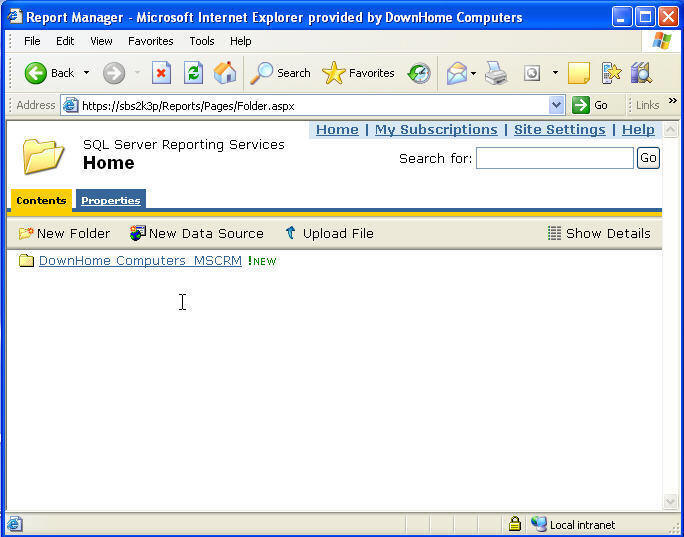
And if you click on YourCompanyName_MSCRM it should now display the reports.
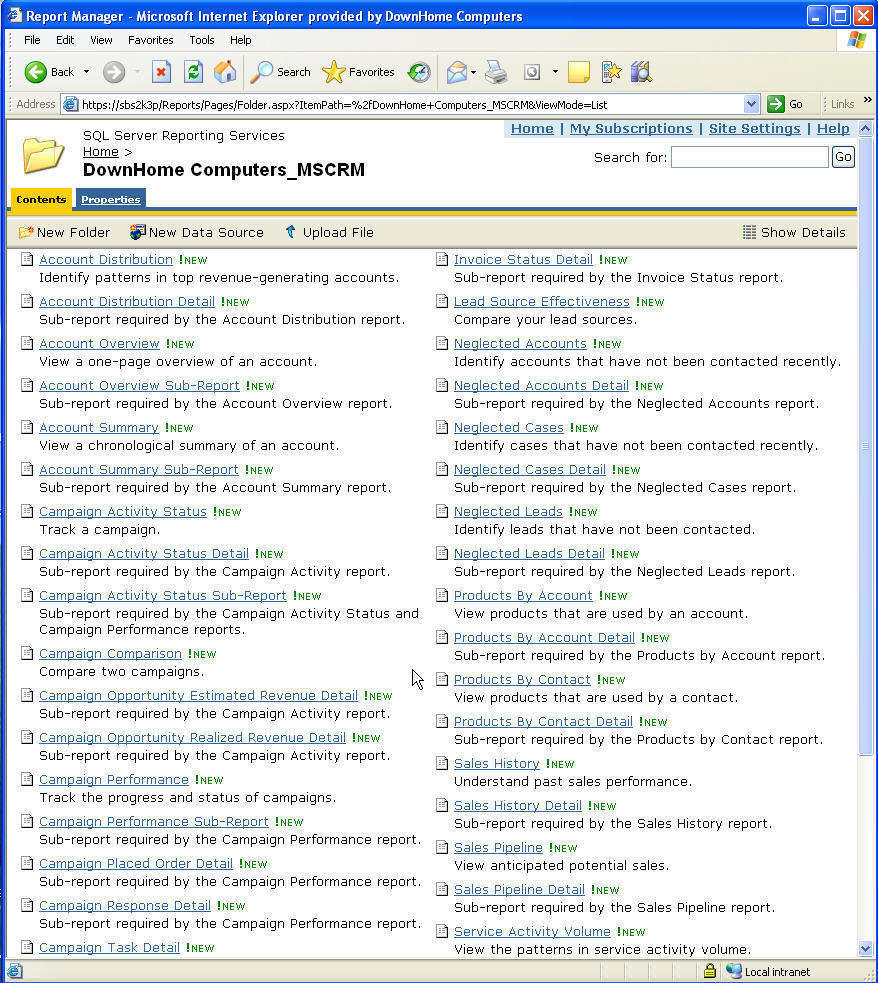
HAnote: Finish Wizard won't Wiz
CRMsbe Wizard won't Wiz coming very soon have to go to work now :>)
If you have got your
installation working and you try to register it from the server and find you
can't, try this suggestion from Amy.
In order to successfully register CRM, you’ve
got to add registration.service.microsoft.com:443
to the ISA system policy rule 17
So fire up the ISA Console
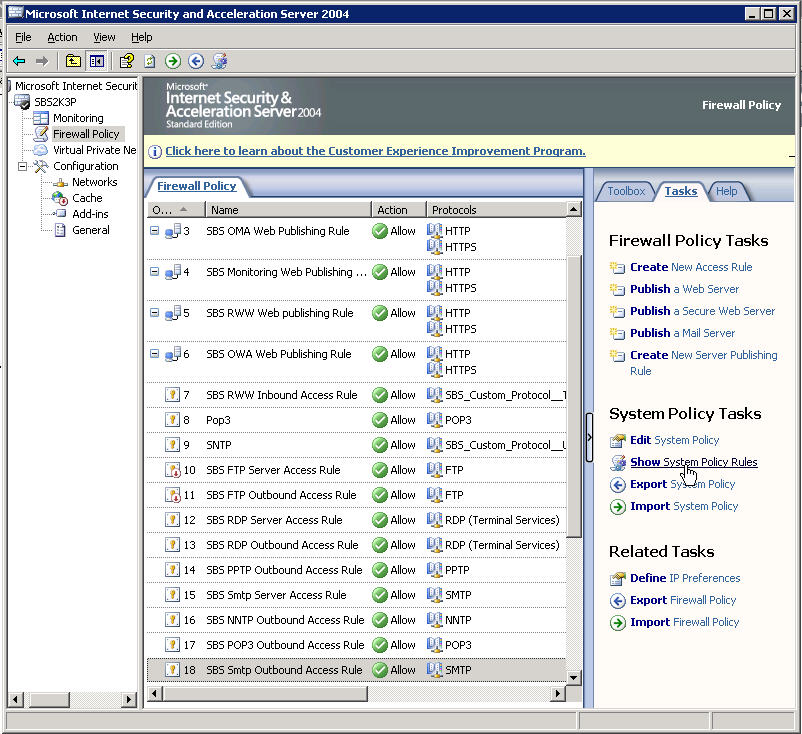
In the task pane on the right, click on Show System Policy Rules
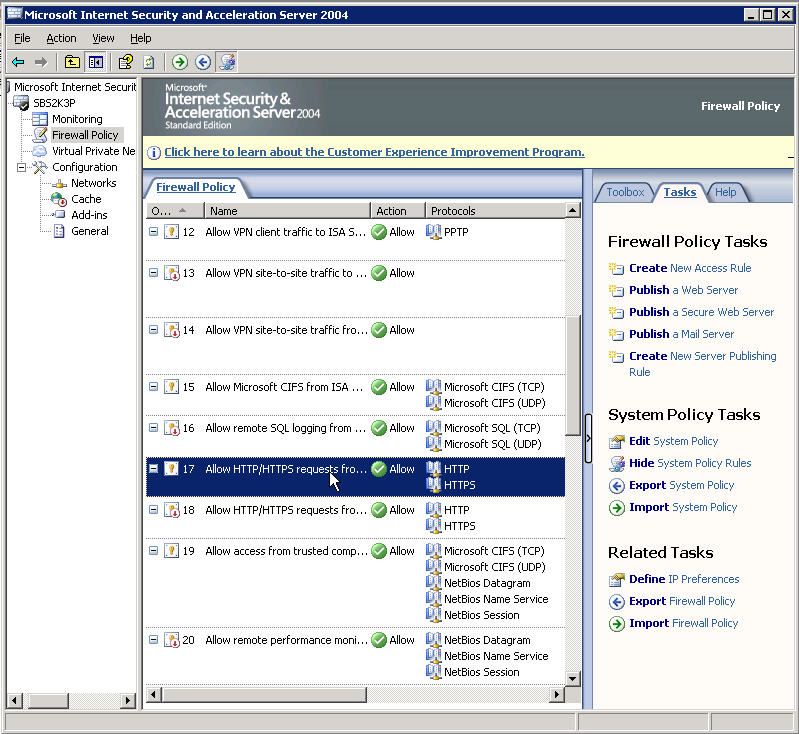
Now in the top section called System Policy Rules, scroll
down to Rule 17
Double click rule 17
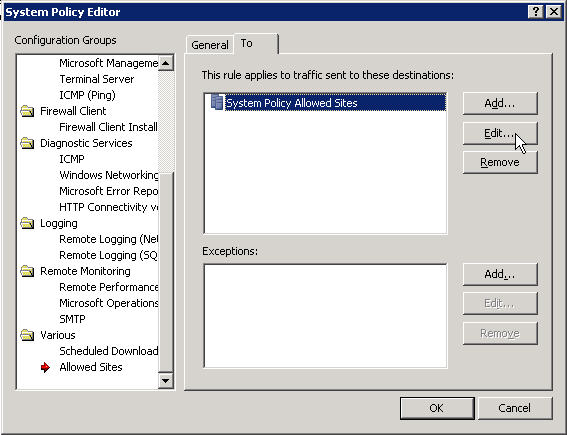
Now clcik on System Policy Allowed Sites to select it.
Then click the Edit button
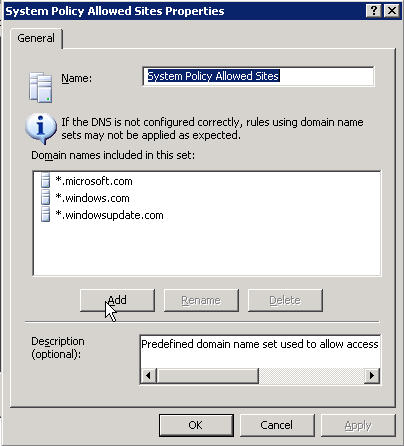
Click the Add button.
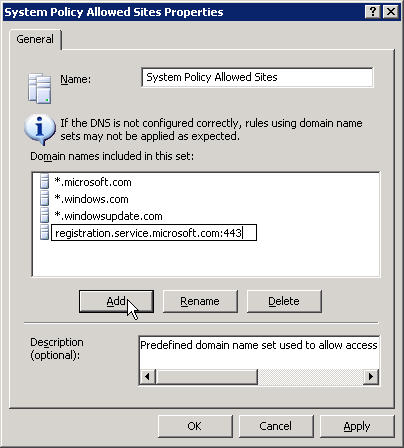
Type
registration.service.microsoft.com:443 into the box.
Then click the Add button, and then OK your way out of the policy editor.
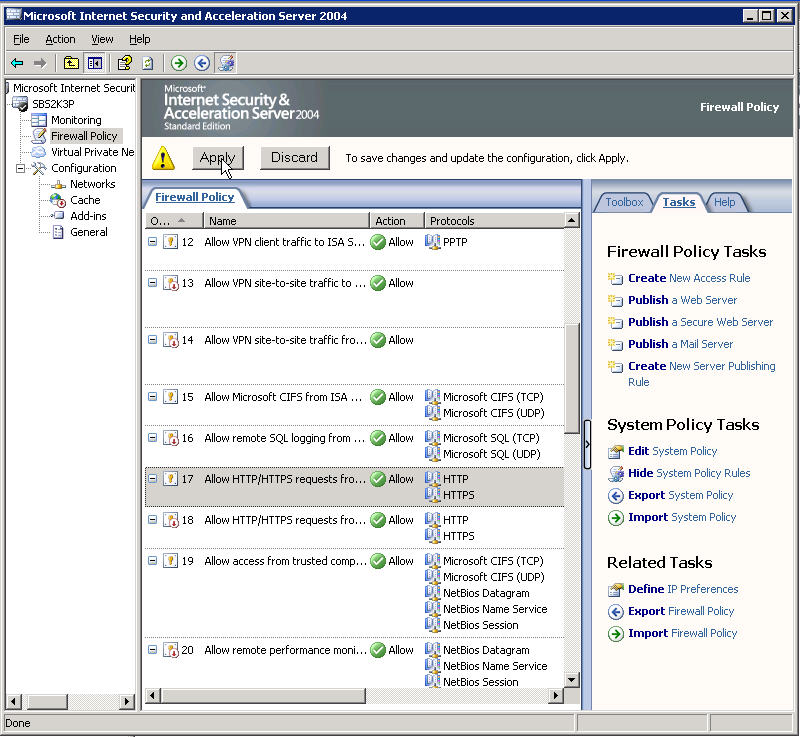
Don't forget to click the Apply button near the top of the console, or your changes won't get saved.

And then just to keep the System Rules out of the way
Click Hide System Policy Rules.
Thankx Amy!