Retaining a Users Profile
by Mark Crall
HA Note: As Always use the information at your
own risk
How to retain a userís profile when moving from an existing domain to a new domain (if you are not doing a swing migration).
Goal: You will create a new blank profile for the new domain user then edit the registry for that new domain userís profile to point to the old user profile.
Important pre-steps:
| Make sure you know the old user profileís username and password. | |
| Make sure you know the local administratorís password (not the domain password Ė the password for the administrator on that computer). If in doubt, be sure to reset it to something you know prior to removing the computer from the existing domain. |
Migration Steps:
1.
Login to the old user profile and make a note of the users exact profile path:
Right-click on Start and Left-click on Explore. Notice that mine is
C:\Documents and Settings\proxymark\
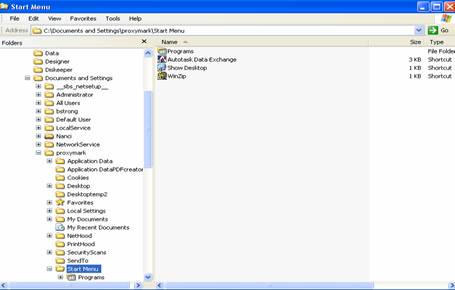
2. Complete the SBS Connect Computer Wizard as normal and login as new the new user. Do not install application at this point.
3. Log off.
4. Login in as the local or domain administrator.
5.
Here you will edit the registry. MS will always advise you to backup your
registry prior to making any edits...your call.
Go to HKEY_LOCAL_MACHINE\SOFTWARE\MICROSOFT\Windows NT\CurrentVersion\ProfileList.
There you will see a list of all the profile hives.
6.
Highlight each profile and look at the ProfileImagePath until you see the one
that matches the old user profile account.
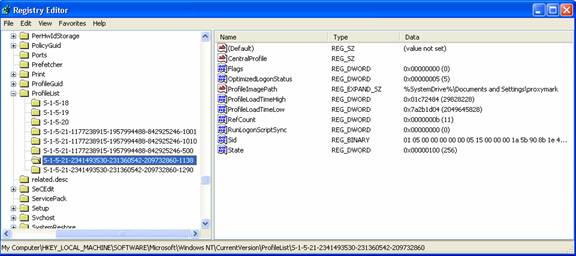
7.
Copy the value from the old account ProfileImagePath key.
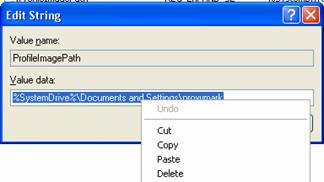
8.
Locate the new profile you created and replace (paste) the ProfileImagePath key
value with that of the old profile.
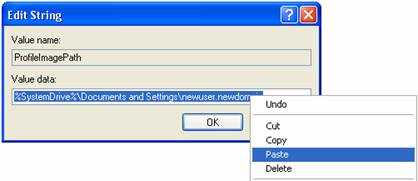
9. Login at the new user and you should see the old userís profile.
Note: In some cases you will need to do some clean up like exporting the userís Outlook data to a .pst and then blow away the Mail Profile thus allowing it to be recreated with the exchange account settings. You may also need to go the Server Manager and re-assign the normal applications to the computer if the donít install automatically on the first login.