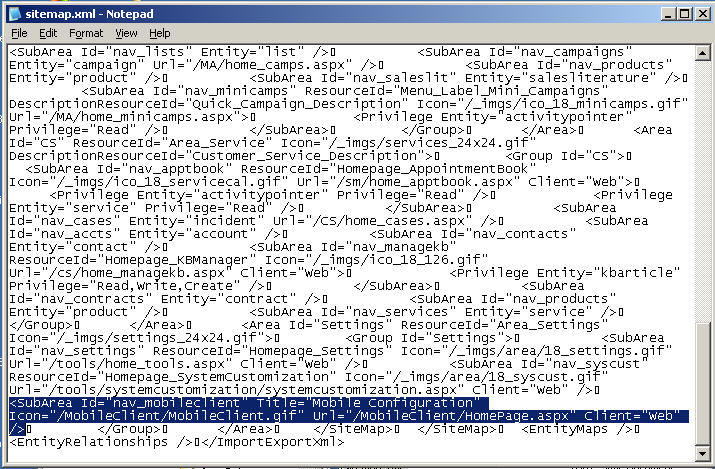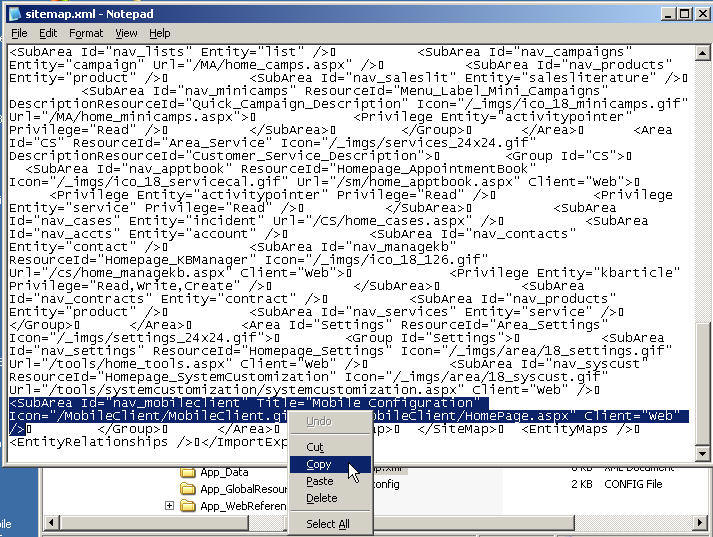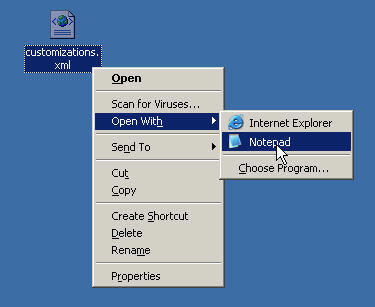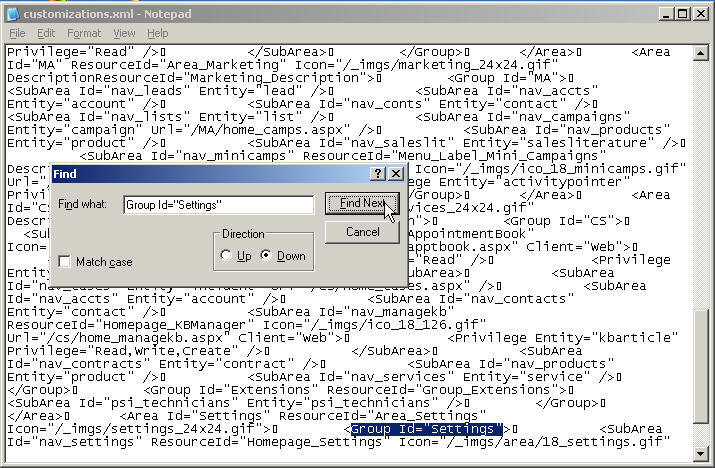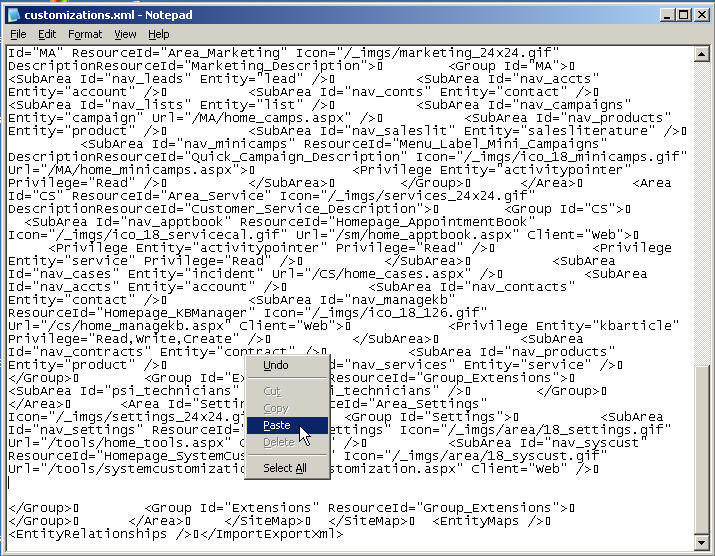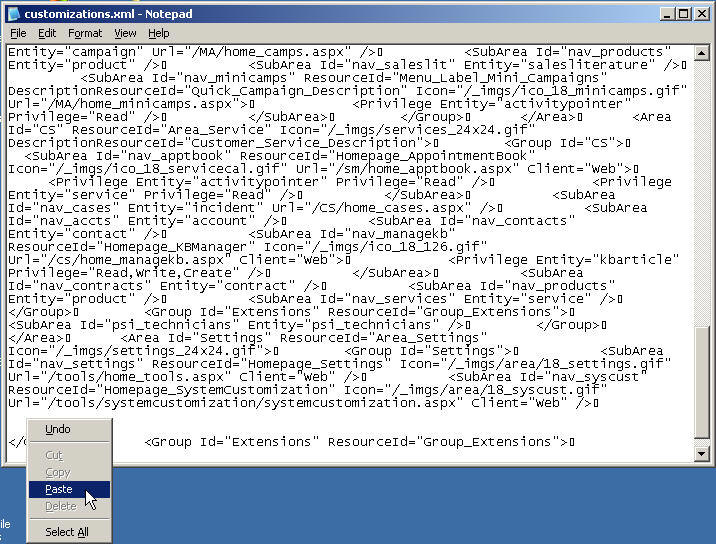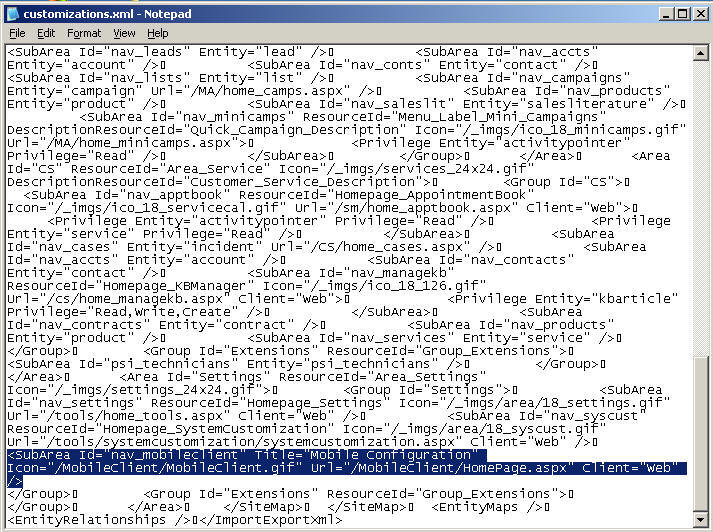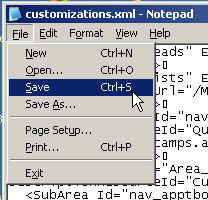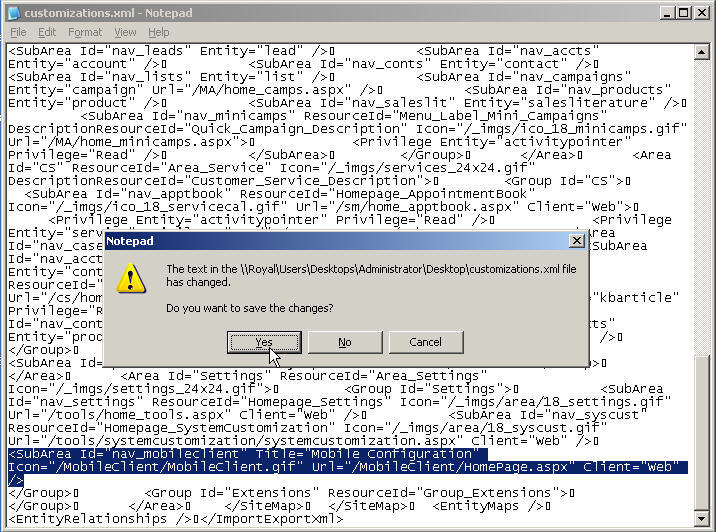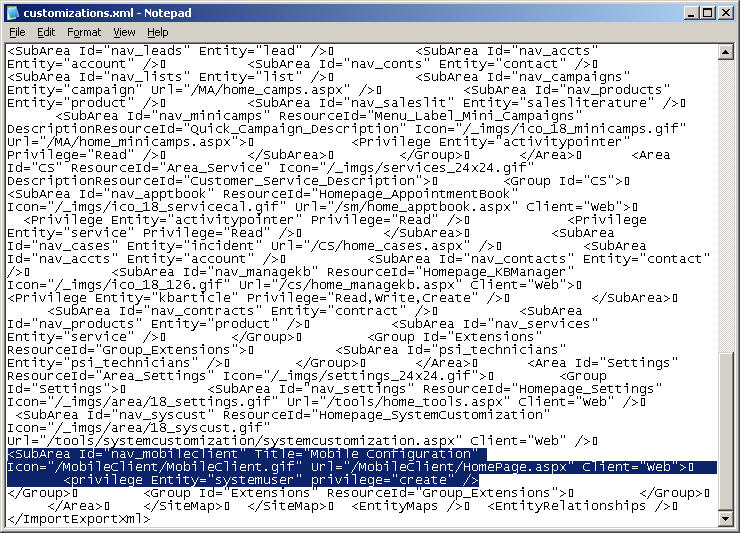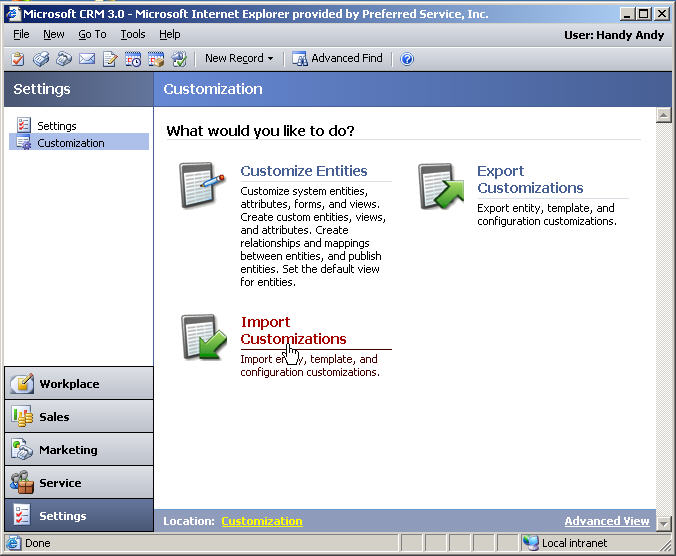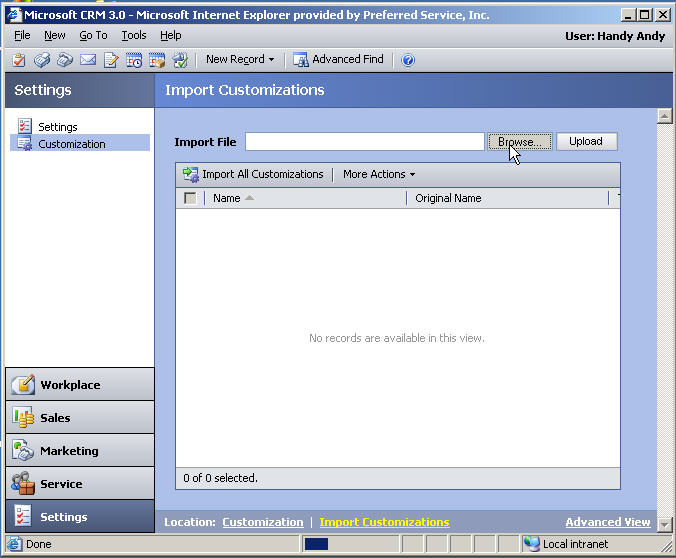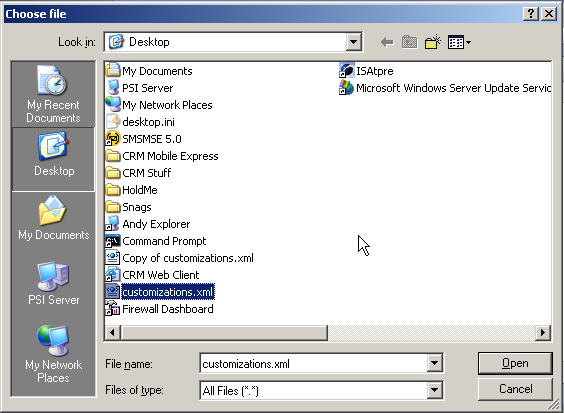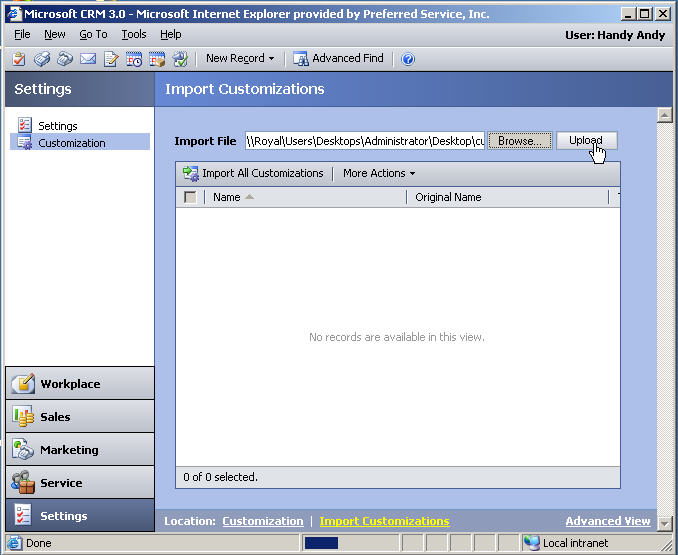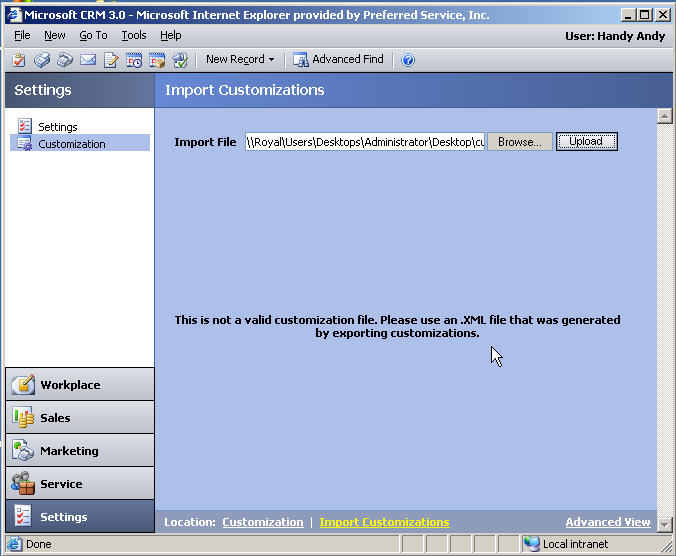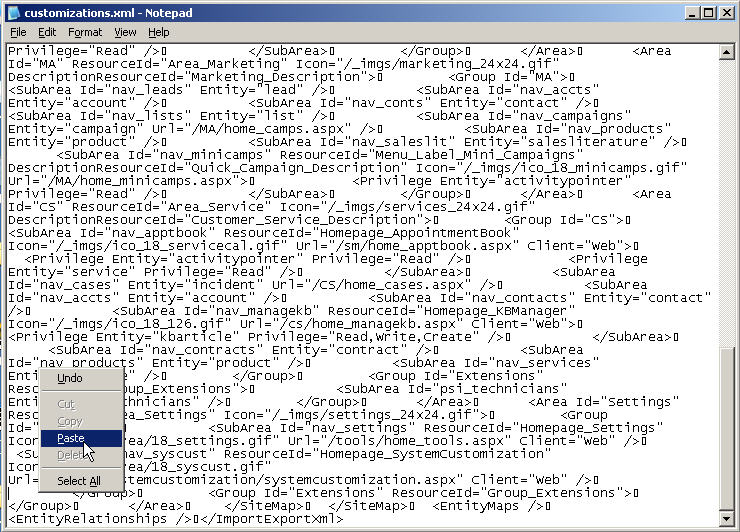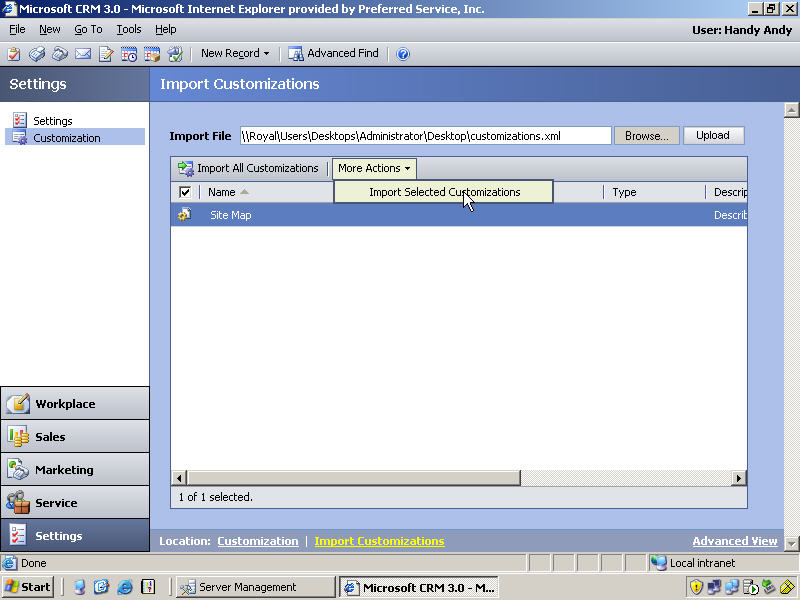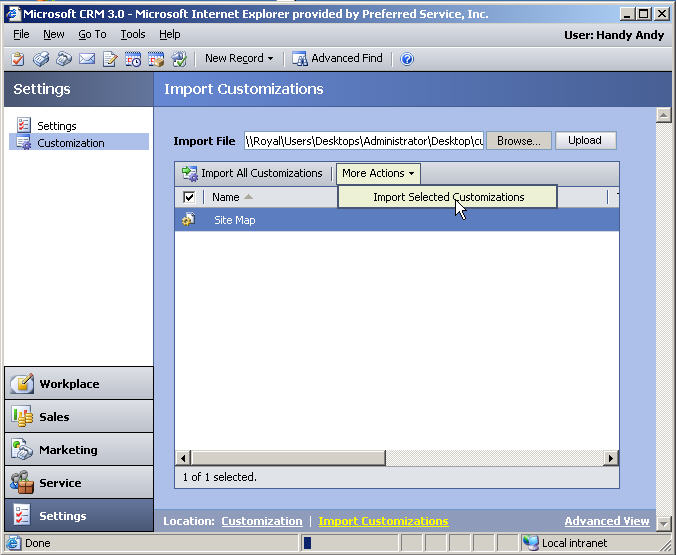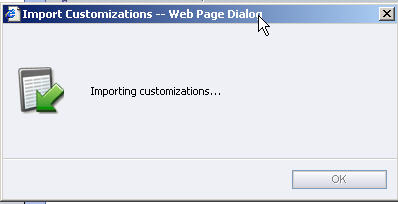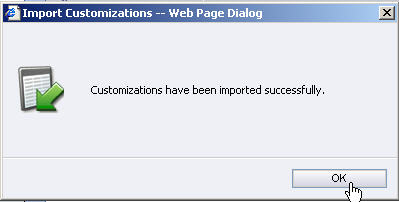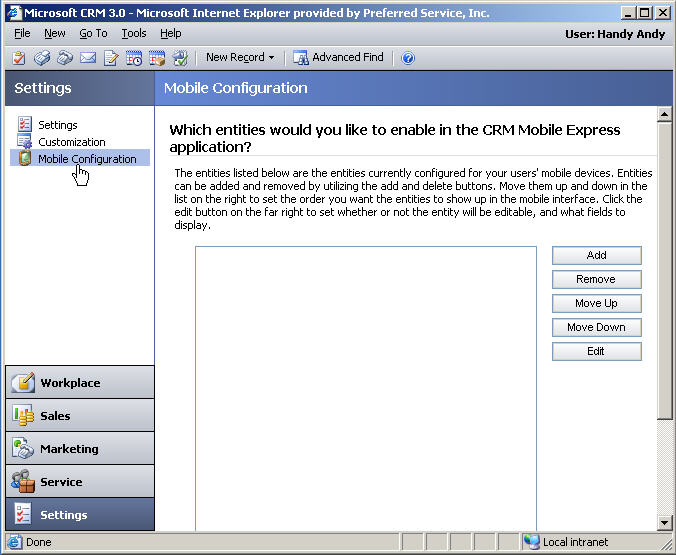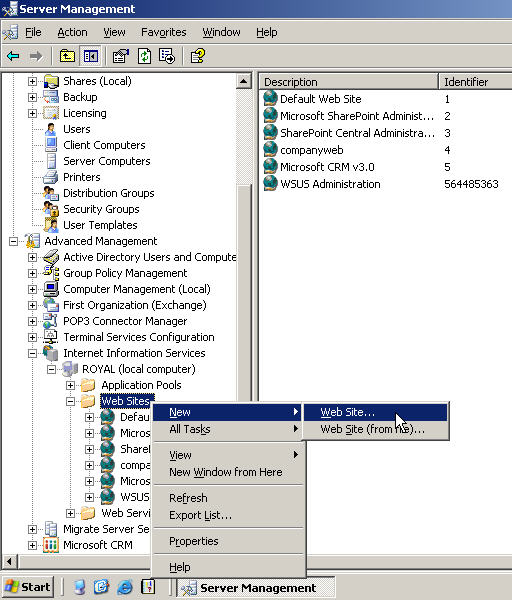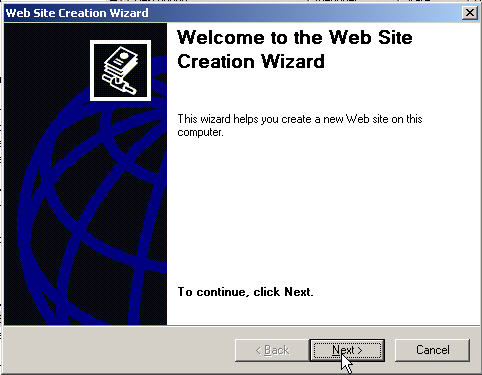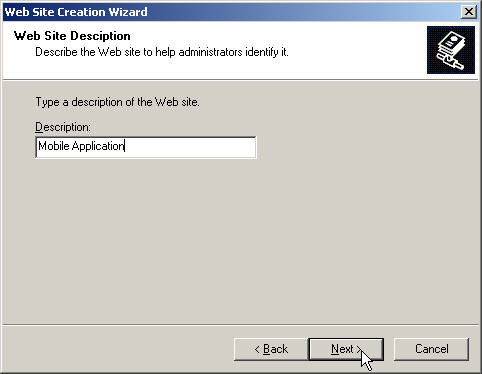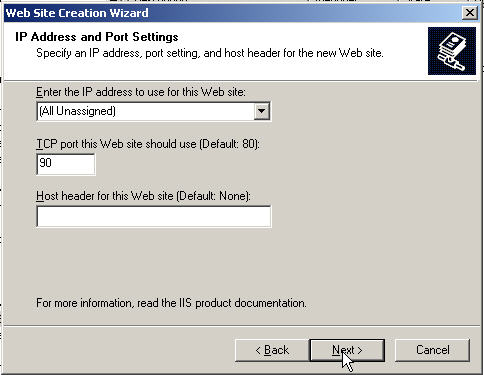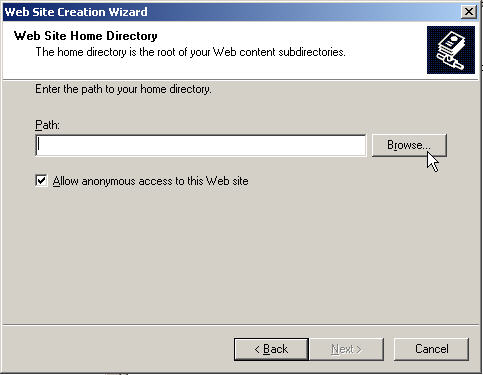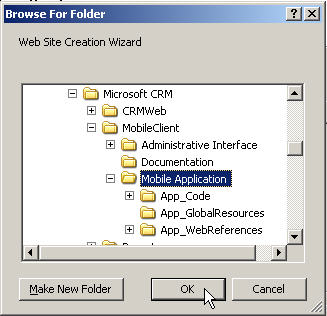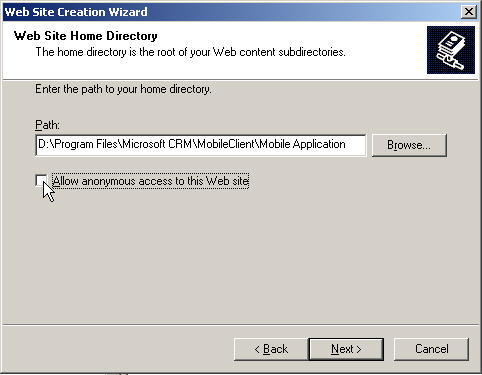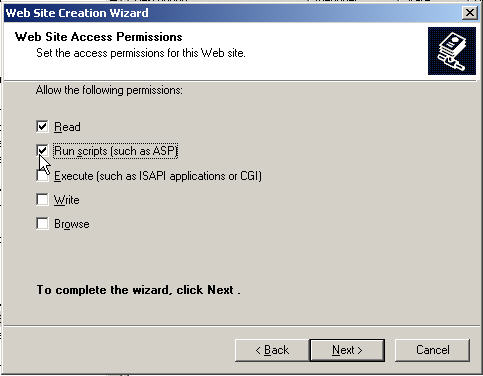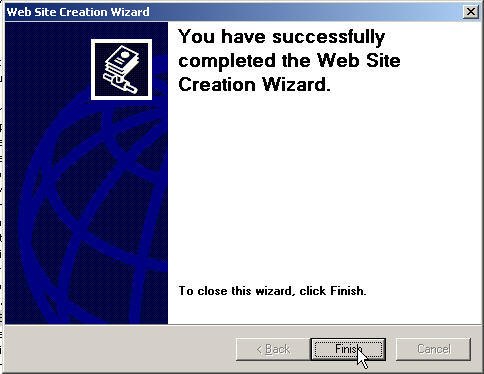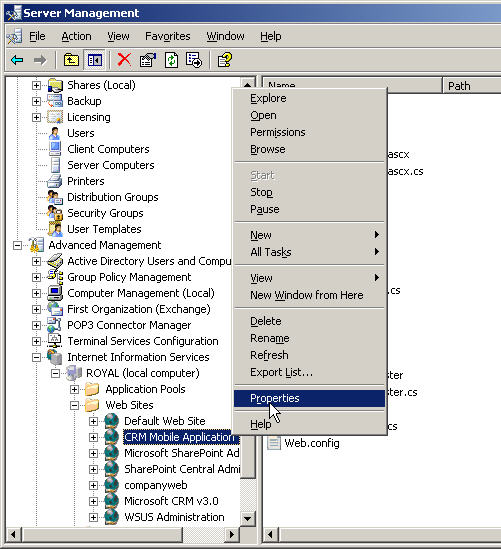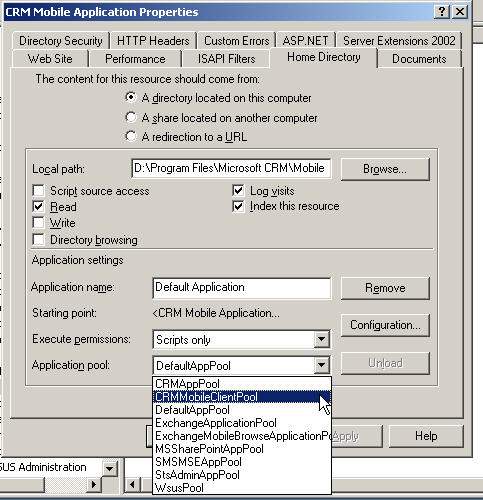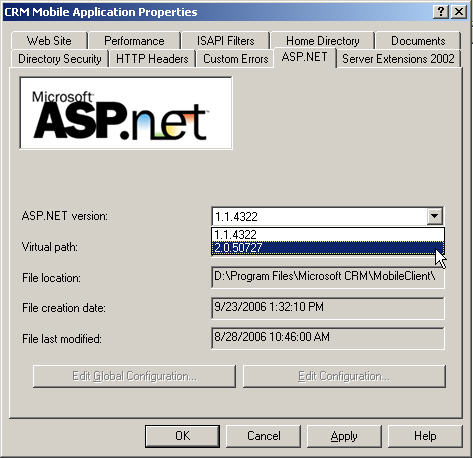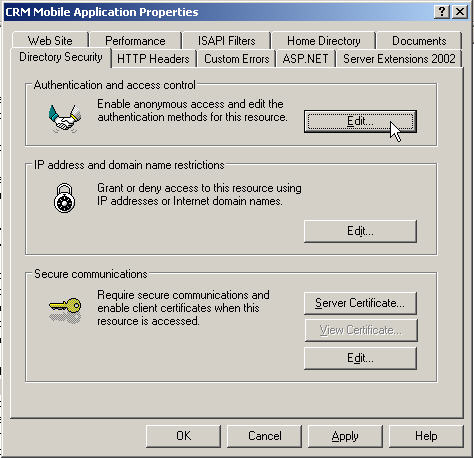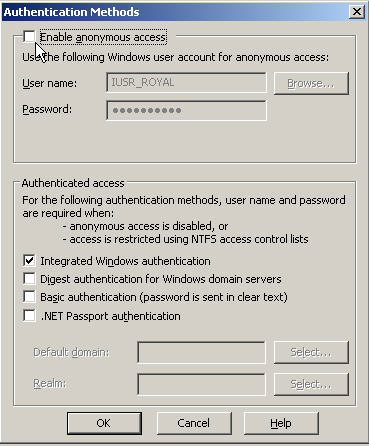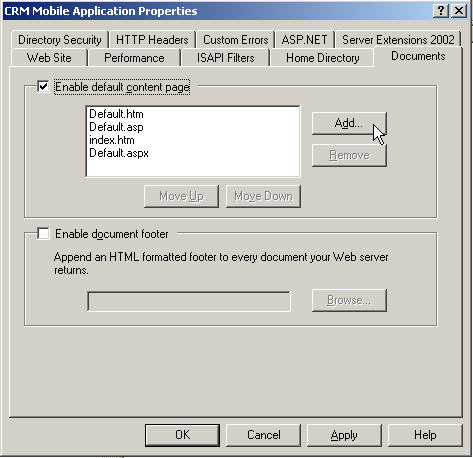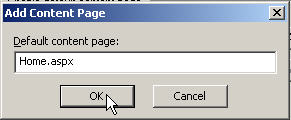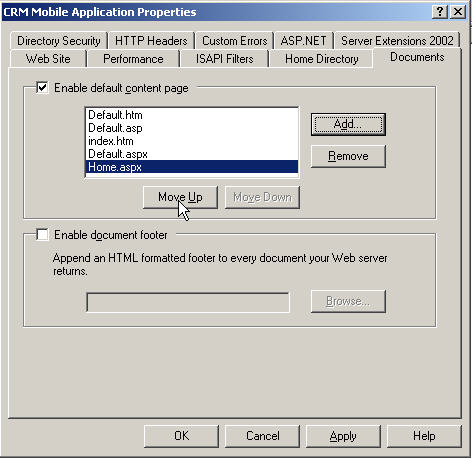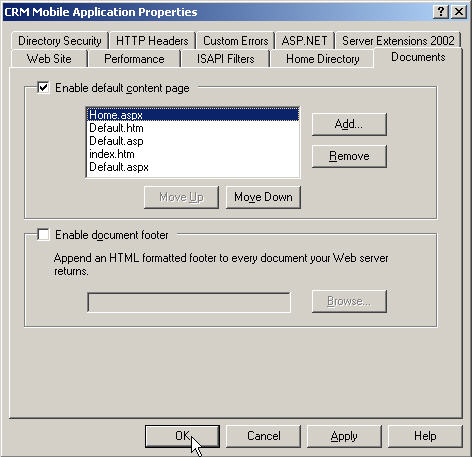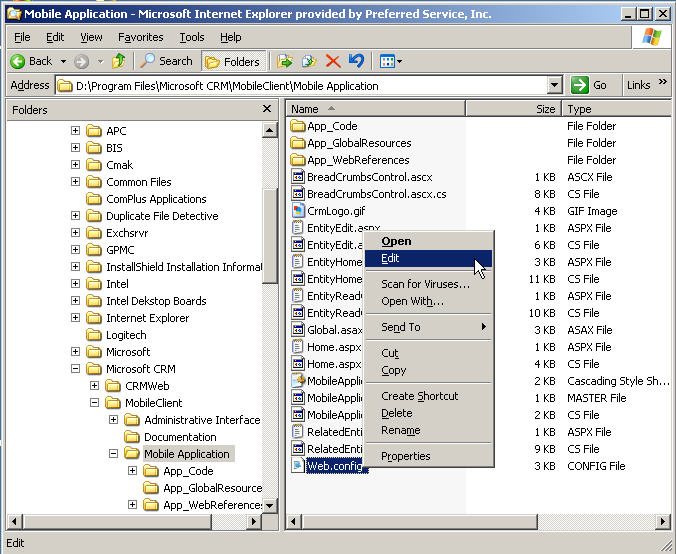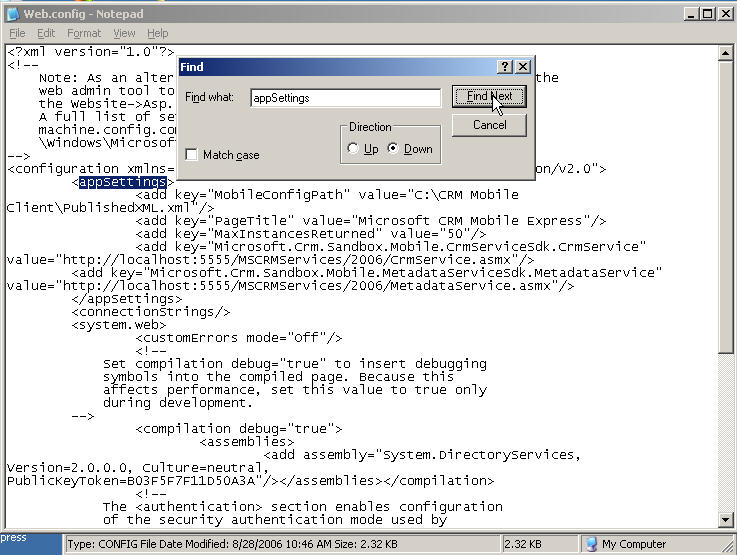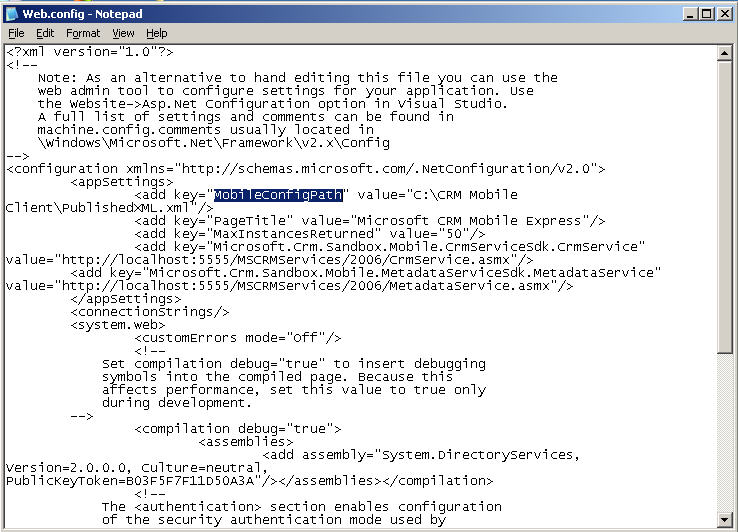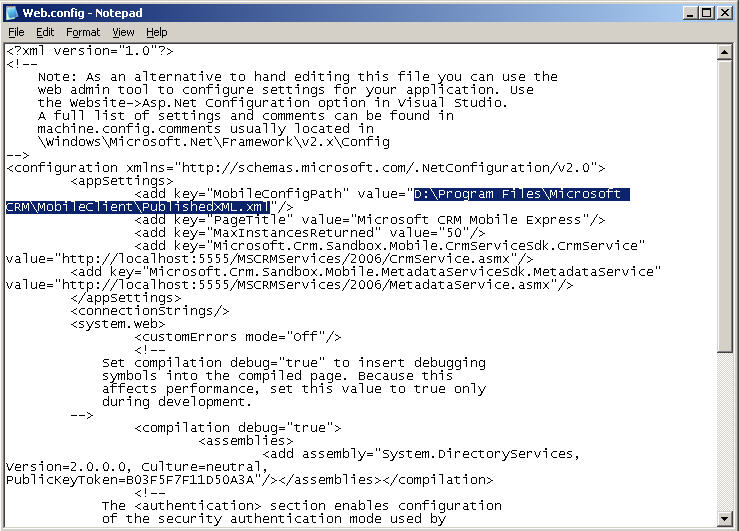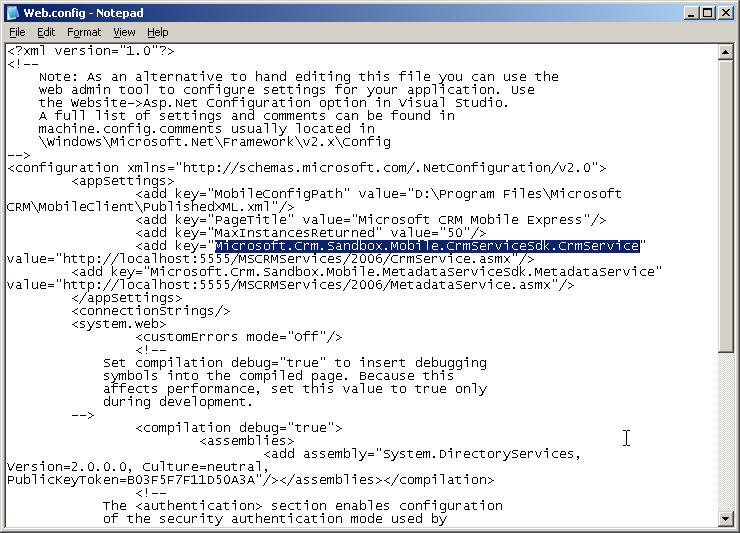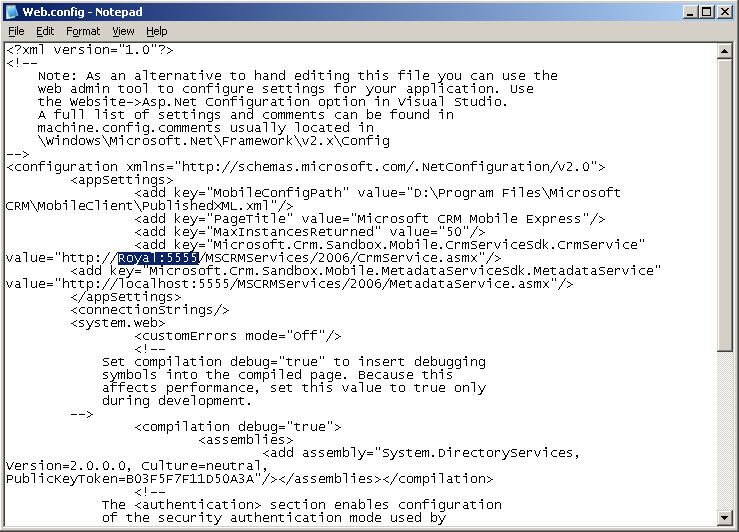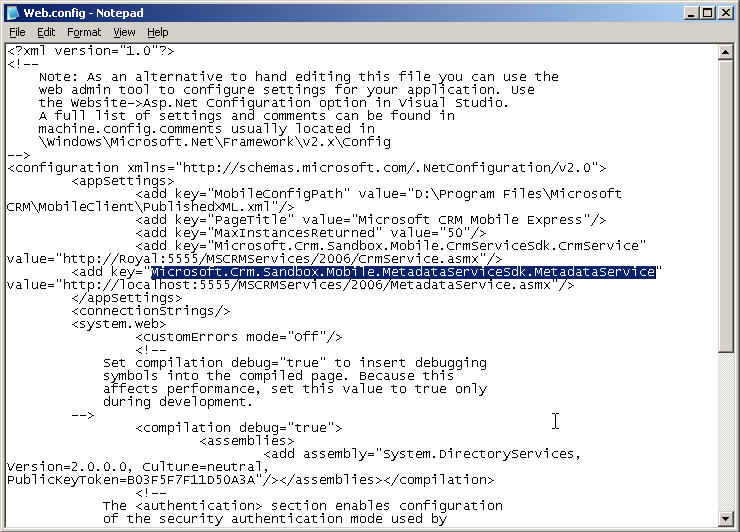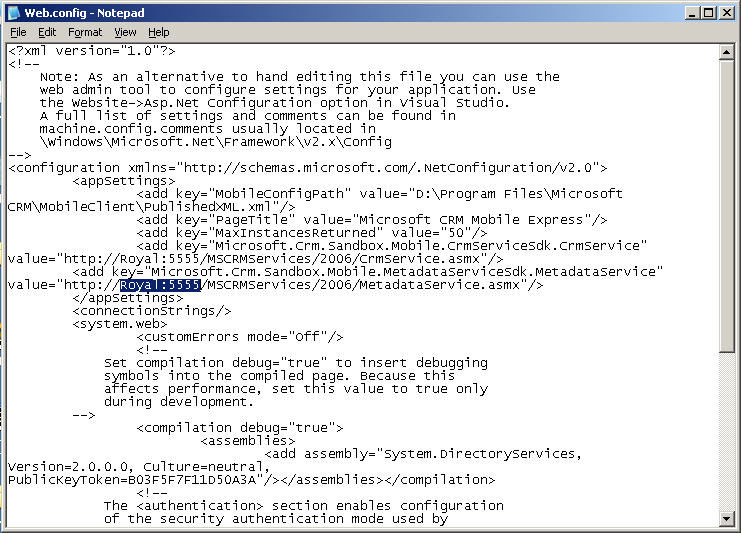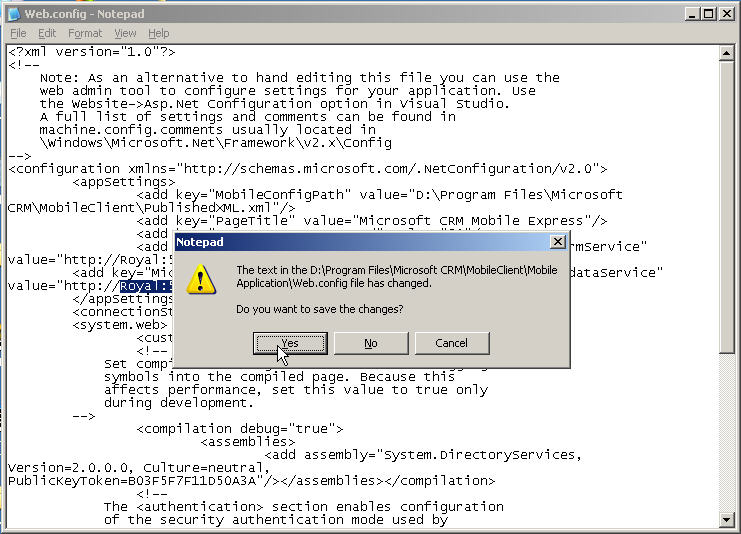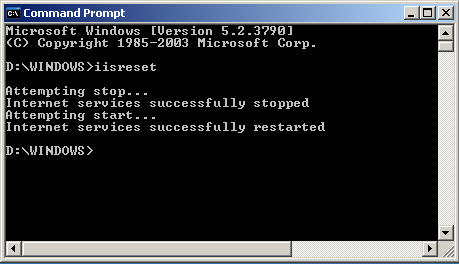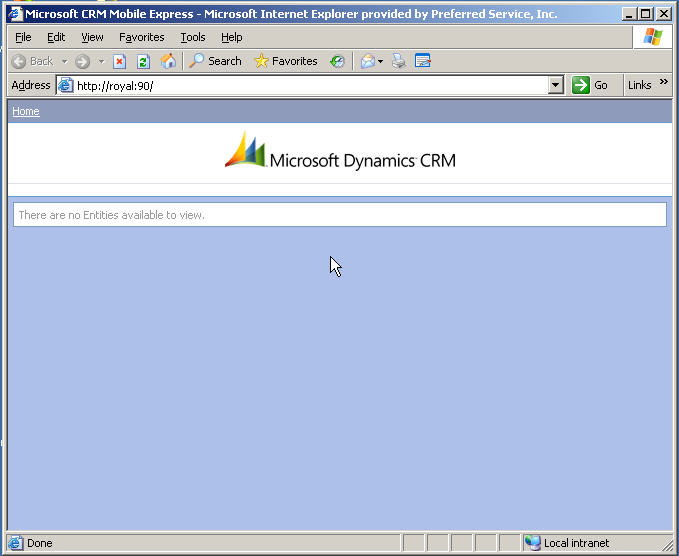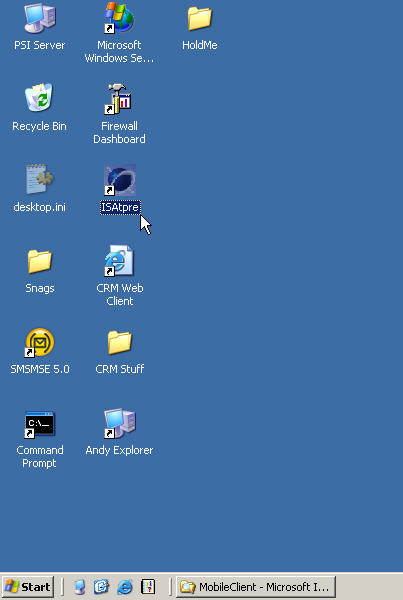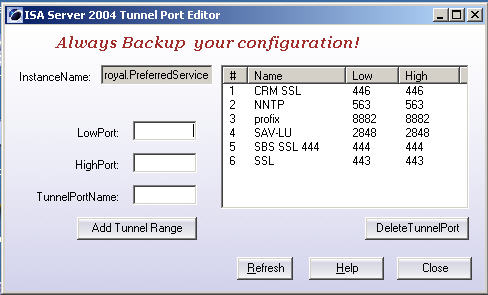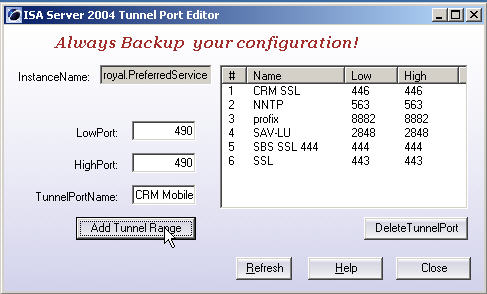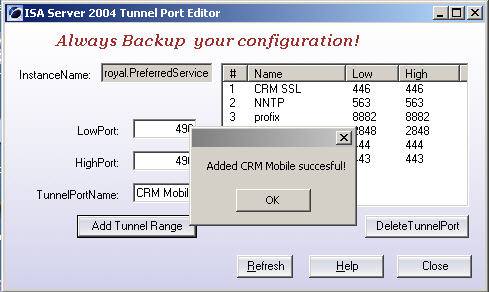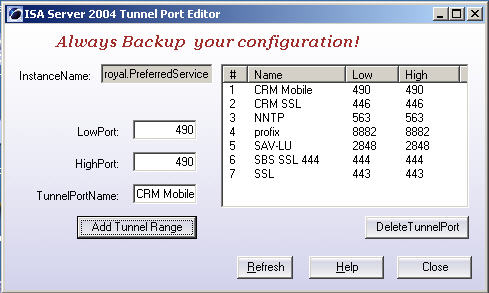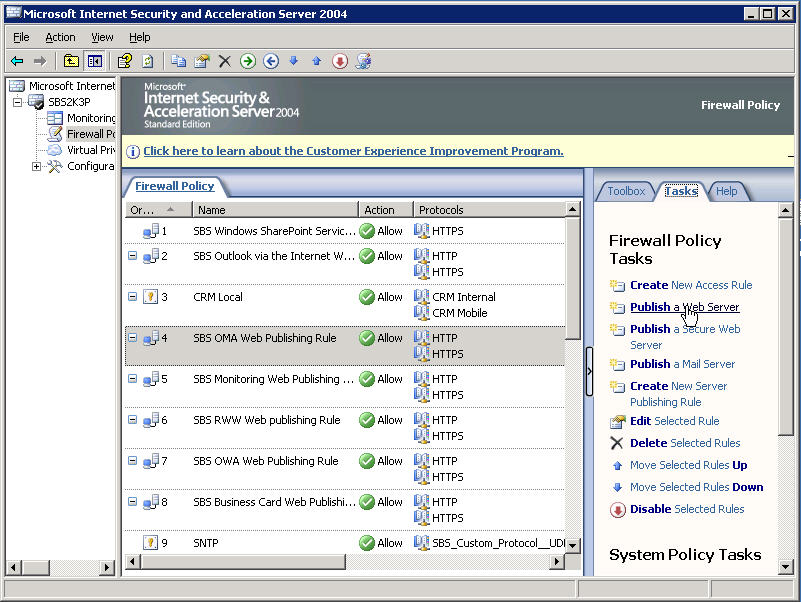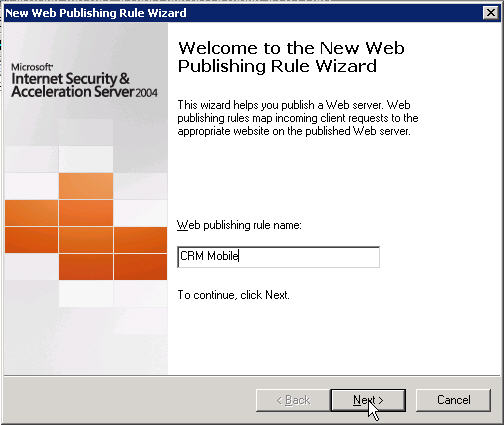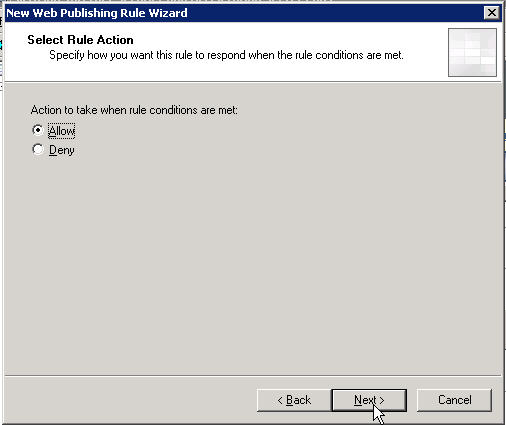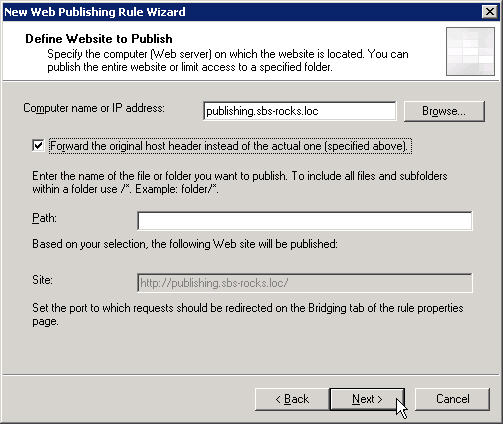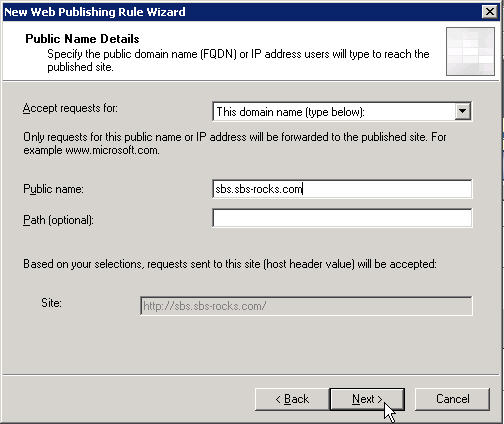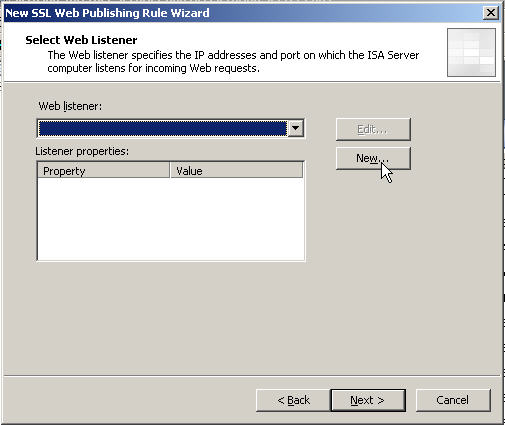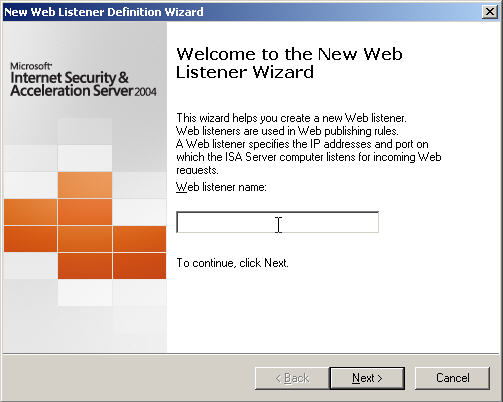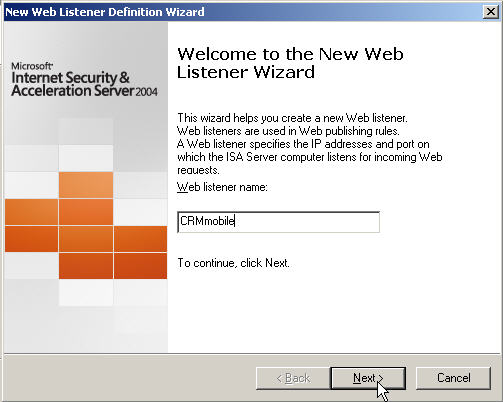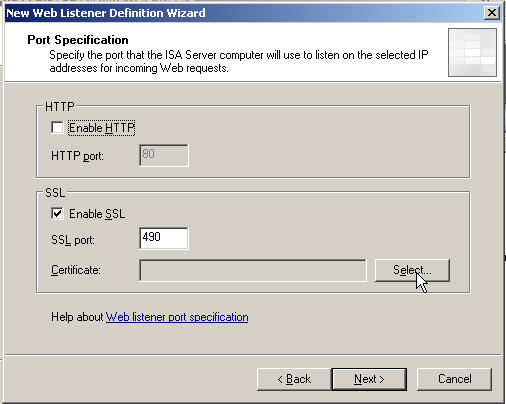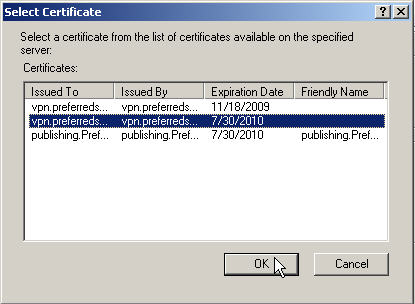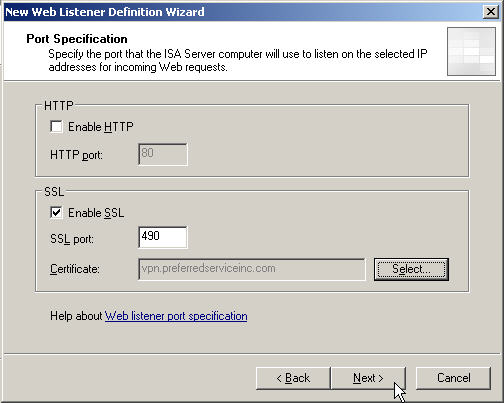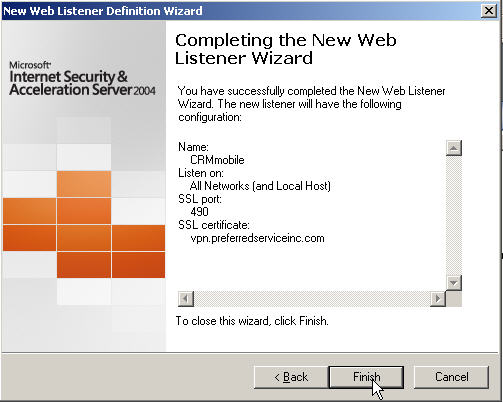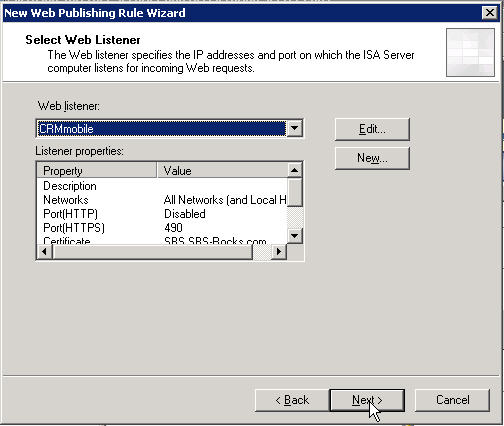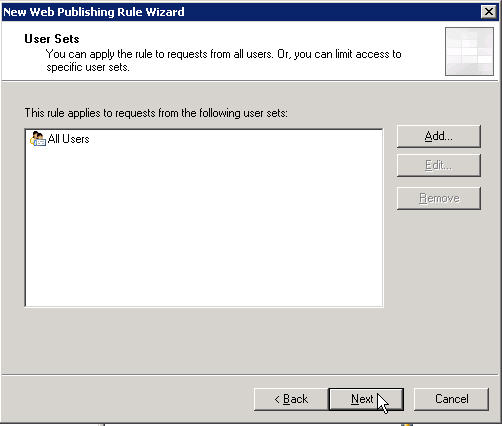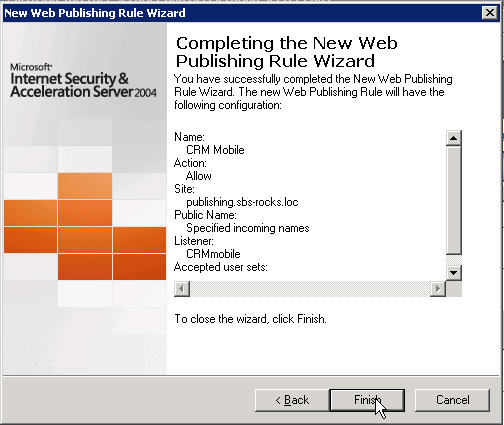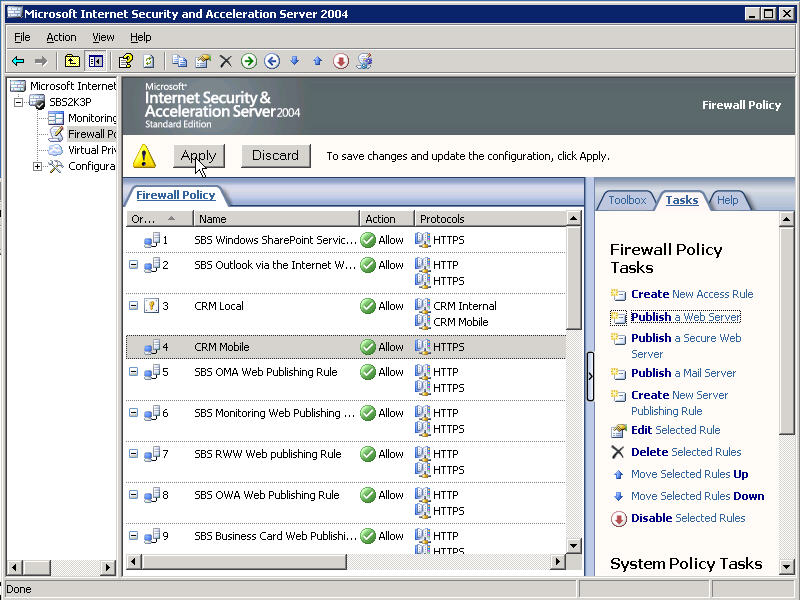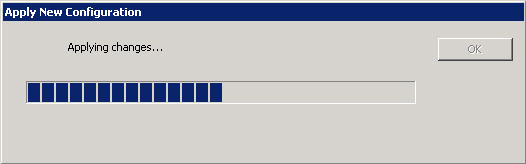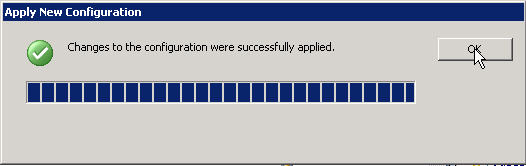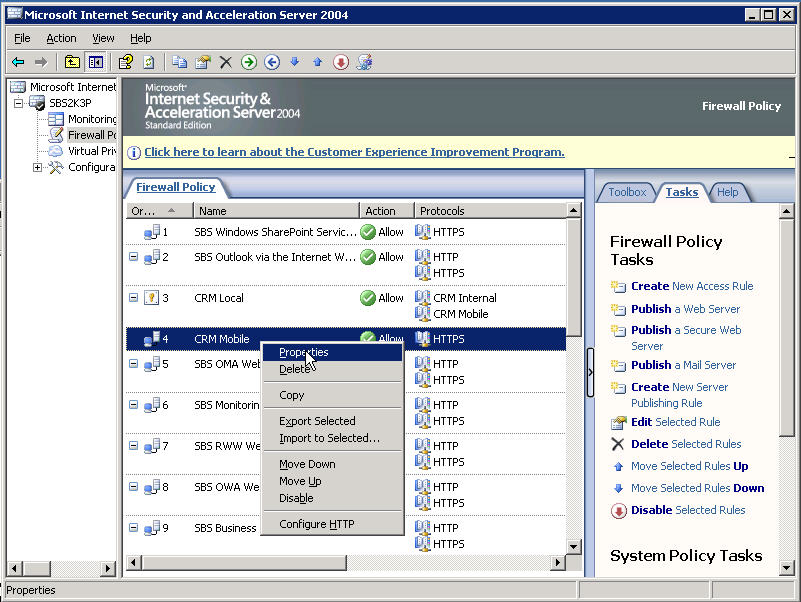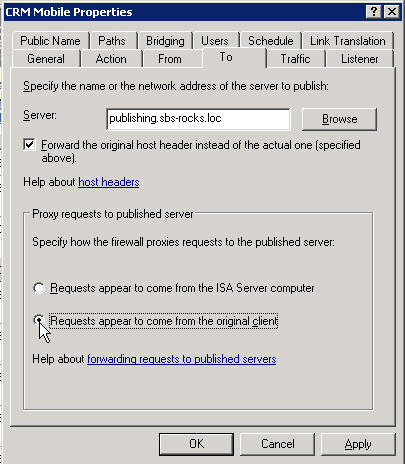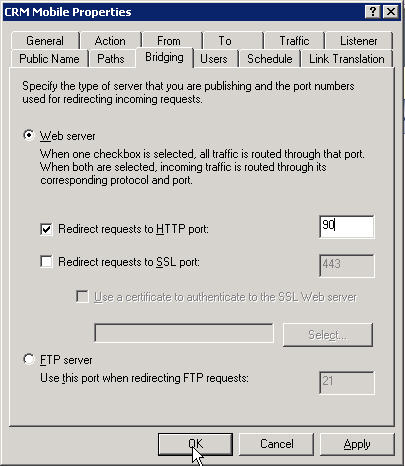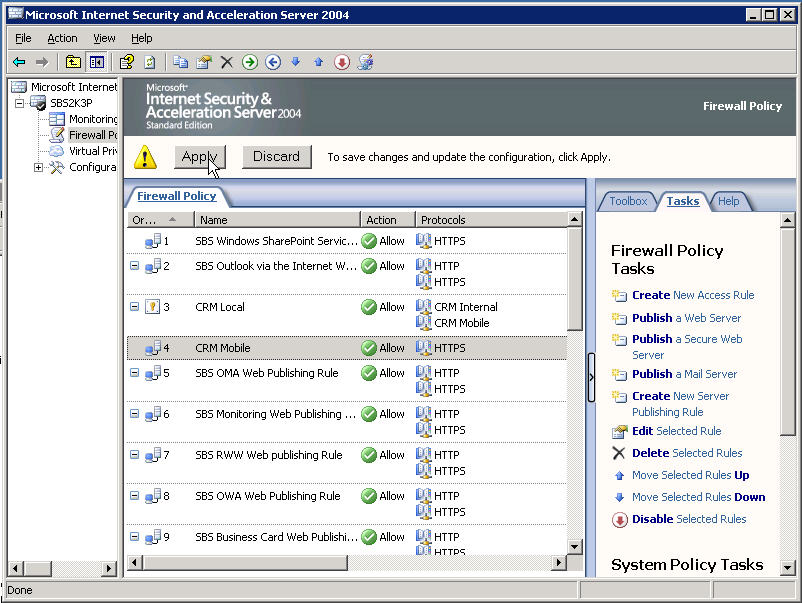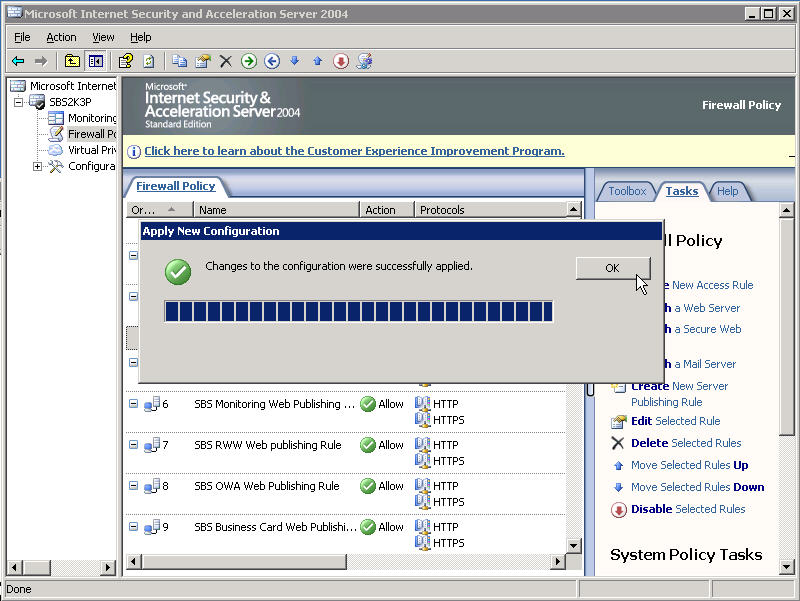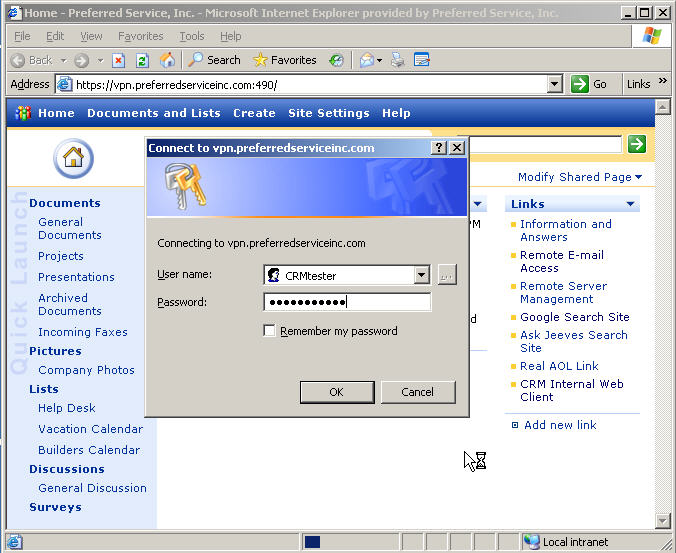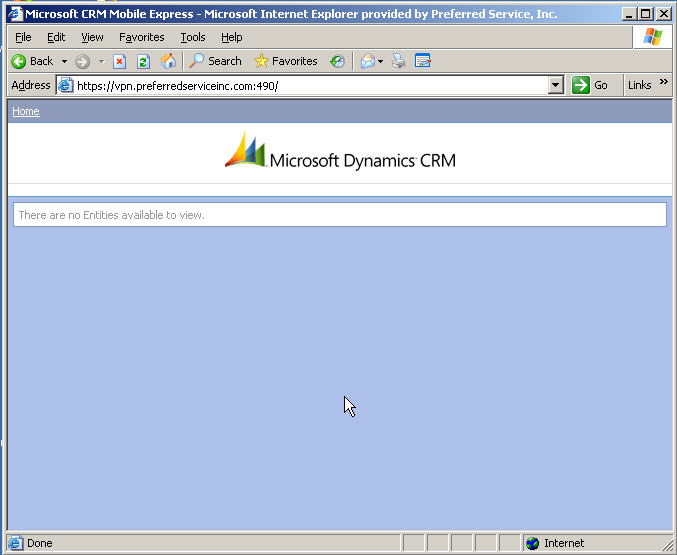Installing the
CRM Express Mobile Client with ISA 2004 (WIP)
by Andy Goodman [SBS-MVP]
This page will be available soon to help you install and
configure your mobile devices using
the new CRM Mobile Express software from Microsoft.
We will follow along the installation instructions in the download and only deviate where necessary to make it play nice with ISA 2004.
Please keep in mind I am doing this on SBS 2003 with ISA 2004 and CRM-SBE 3.0 if you have a different version of any of the components or a different topology you may have to make some modifications.
Someone asked me the other day why I don't reboot the server before installing new software, which of course I always do, however I usually skip showing that step, so for those that have wondered we will start by rebooting the server. A habit I highly recommend you get into.
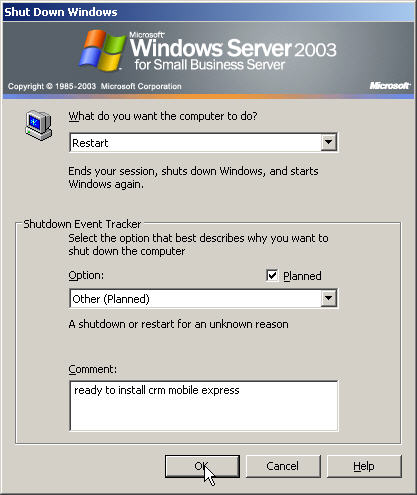
When the server comes back up we will start by creating a sub
directory called MobileClient.
I like to keep my related software together, so I created my directory
under the Microsoft CRM folder,
so my complete path is "D:\Program Files\Microsoft CRM\MobileClient".
Now we need to set permissions on that folder before coping
anything into it. According to the installation instructions
we need to grant read and write permissions to the AD CRM User Group, go ahead
and look around for it, I will wait.
Didn't find it did ya? Ok what you have to do is drill down in the Advanced
Management section to Security Groups and
find the group called "UserGroup {guid}" that is the AD CRM User Group they are
referring to.
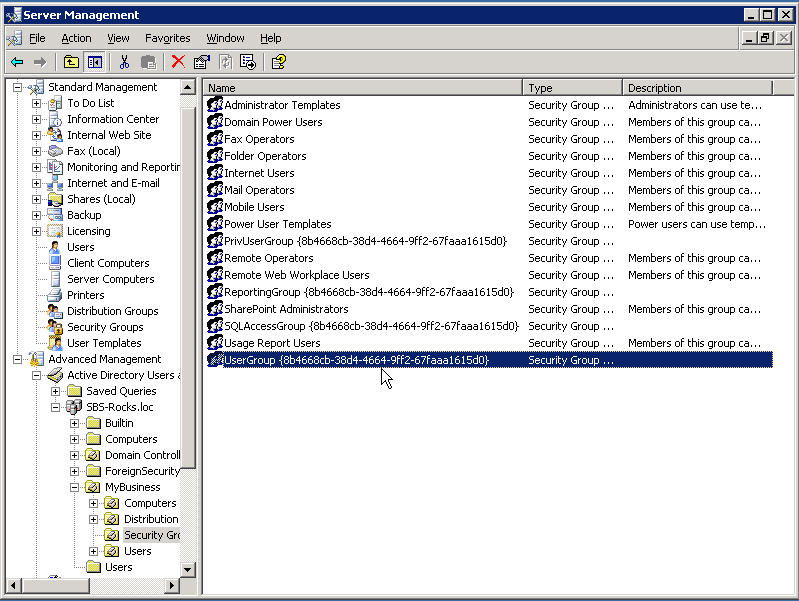
So go ahead and add it to the permissions list for our folder and give it the correct permissions.

Download the
CRM Mobile Express software a handy folder, double click it to expand the
files and copy the 3 folders
in the zip file to the folder you just created.
It should look something like this.
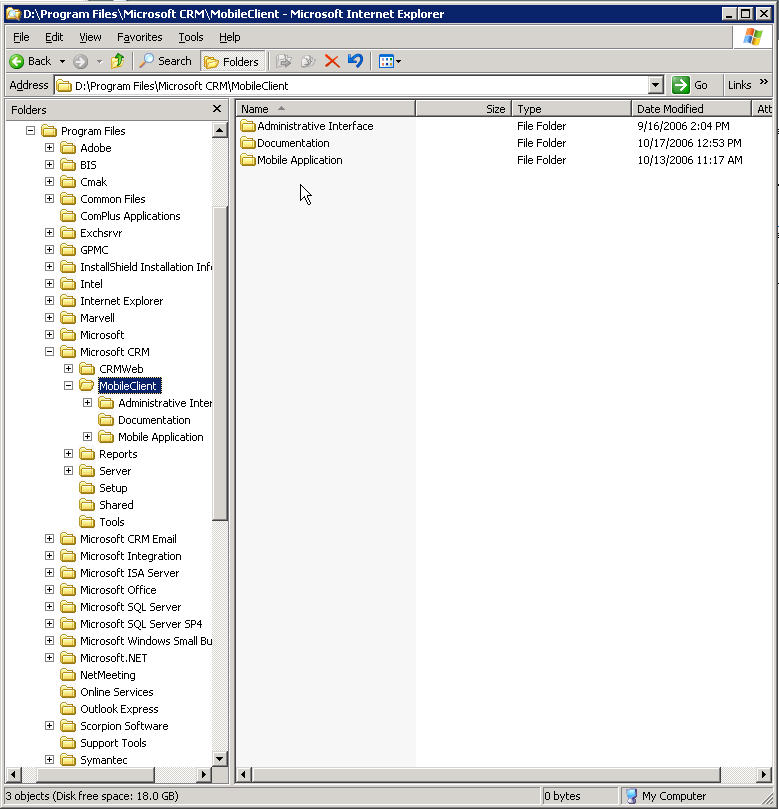
Now back in the Advanced Management section drill down in the
Internet Information Services section to
Application Pools and create a new App Pool.
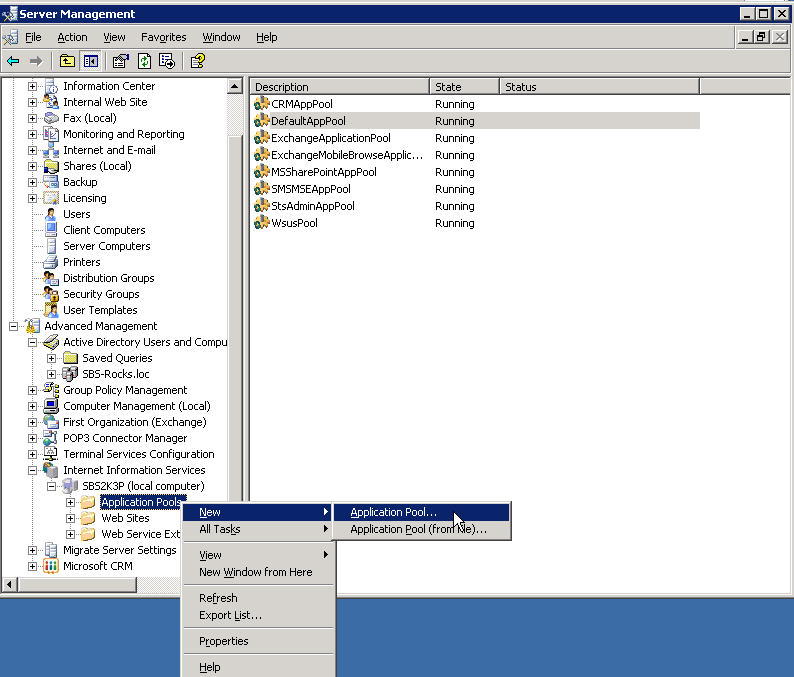
I called mine CRMMobileClientPool, take the defaults.
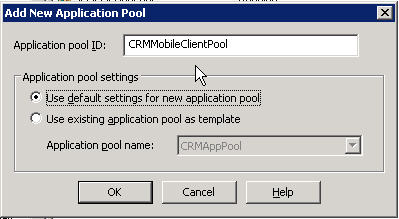
If you are following along we are now starting the section of
the installation instructions called
Installing the Administrative Interface
So drill down in the Advanced section again to the Microsoft
CRM v3.0 web site, and right click to get the
new Virtual Directory Menu
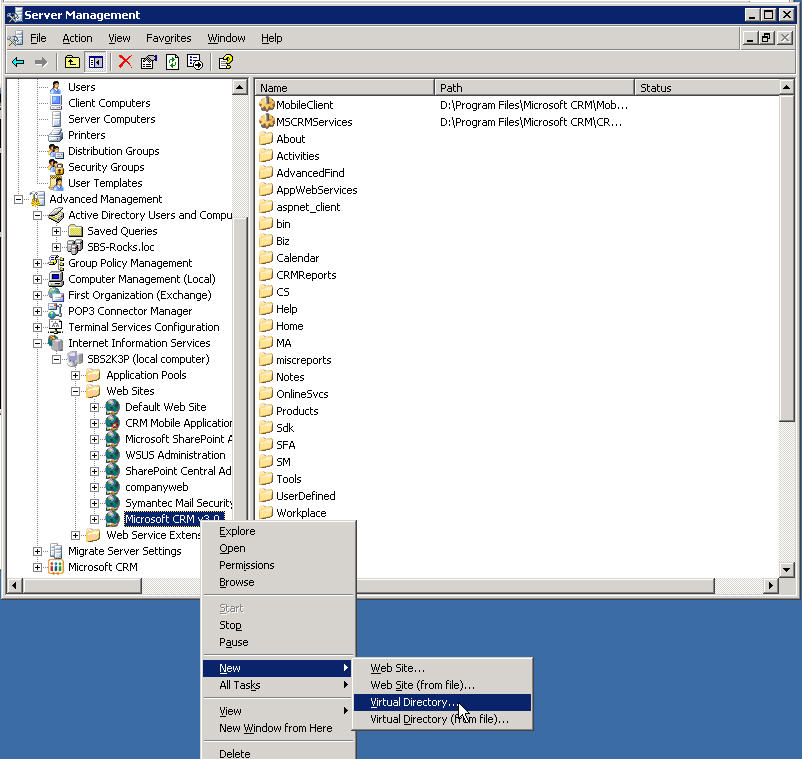
This is where we set the Alias for our new Virtual Directory
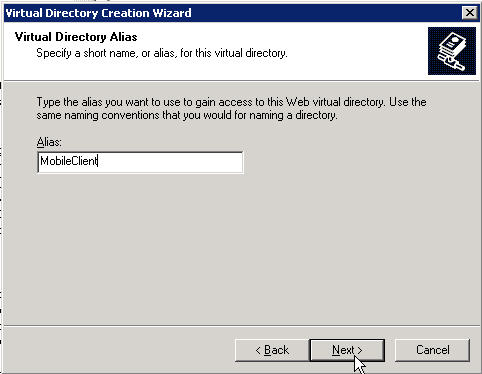
Now hit the browse button to set the actual directory location
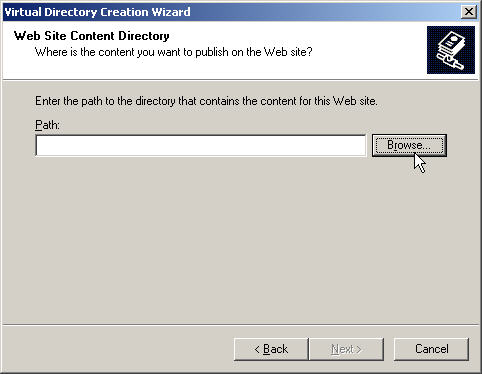
Drill down to the folder structure we created earlier
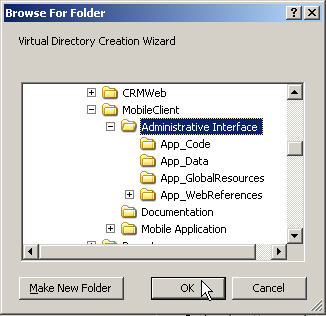
Now we have the complete path
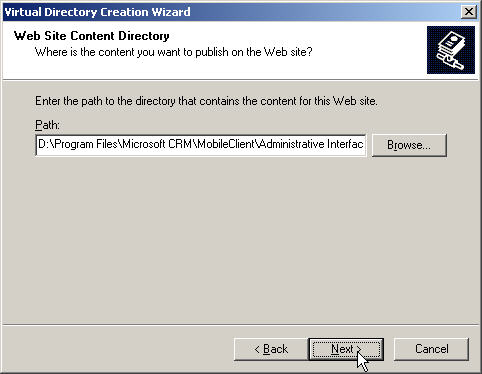
And then set the permissions, we need Read, Run and Execute
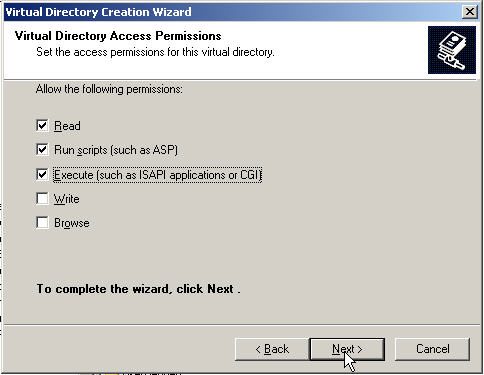
Click finish on the Creation Summary Screen
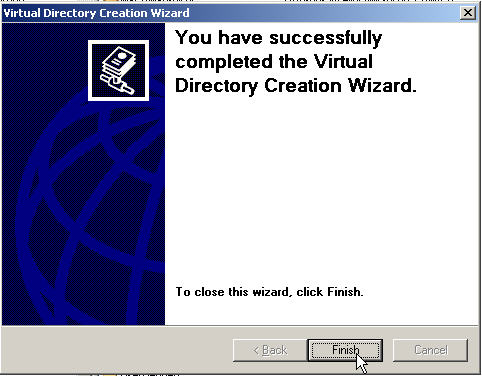
Now we need to alter the properties on our new Virtual Directory
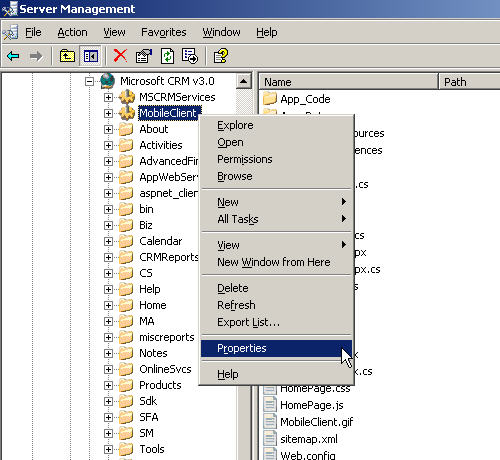
Set the Application Pool on the Virtual Directory Tab to
point to
the Virtual Directory we just created.
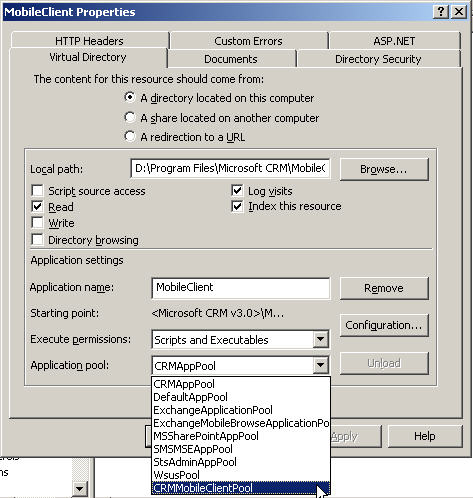
And on the ASP.NET Tab change from the default 1.x.NET
version
to the 2.x.NET version
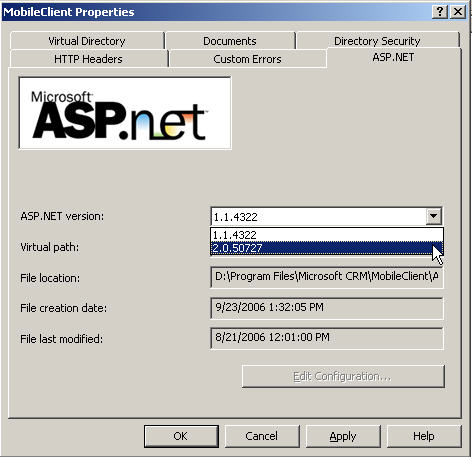
Now on the Directory Security Tab lets edit the
Authentication
and access control section
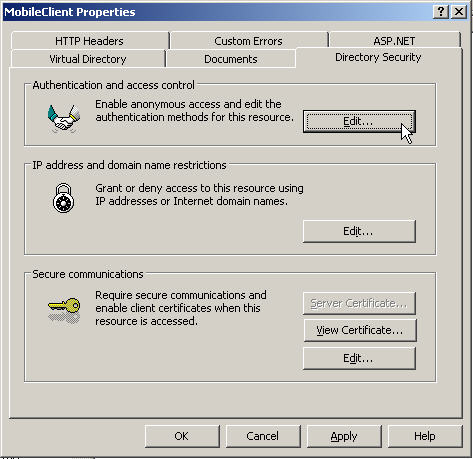
Make sure Enable anonymous is NOT selected
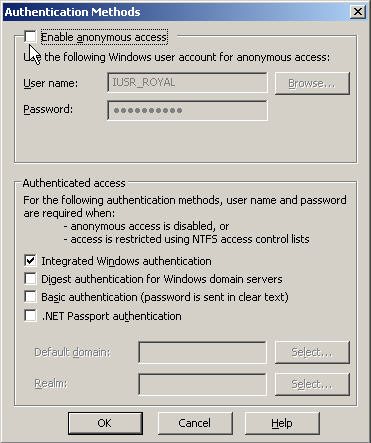
Now on the Documents Tab we need the Mobile Client Home Page,
so click the Add button
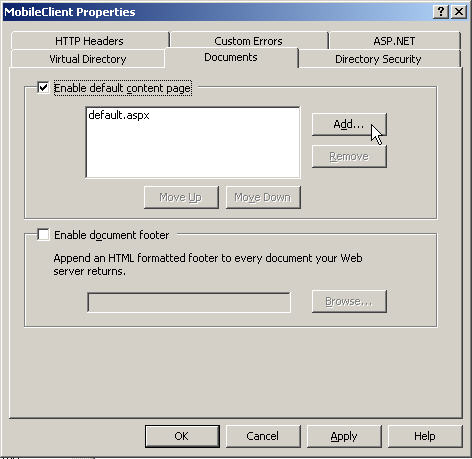
Set it to HomePage.aspx
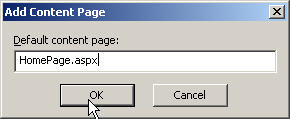
And move HomePage.aspx tot he top of the list
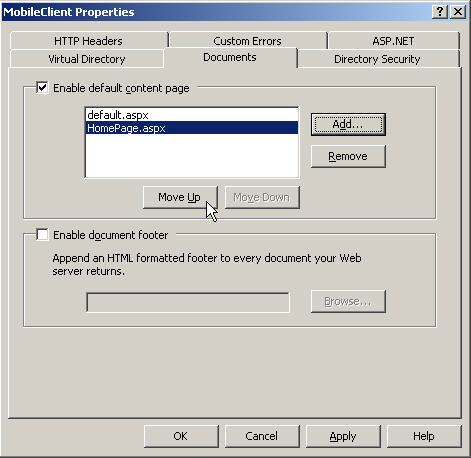
Now click OK on the MobileClient Properties window
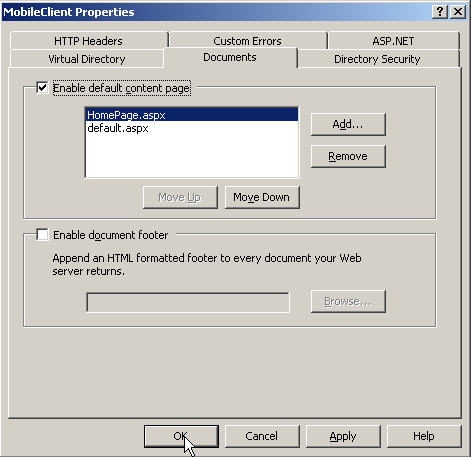
Now to make our setting take effect we need to restart IIS,
did you know you
could do this right from the console? Right click on your computers name under
Internet Information Services
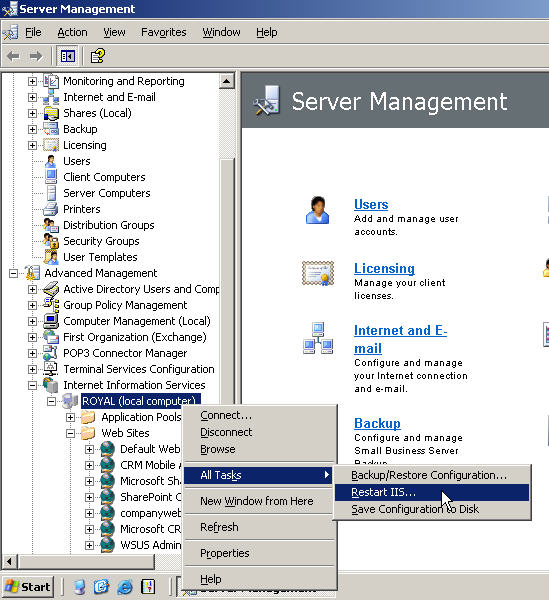
Select Restart Internet Services on (your computer name)
and click OK
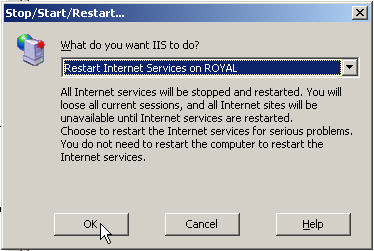
It does not take as long as it warns you it might :>)

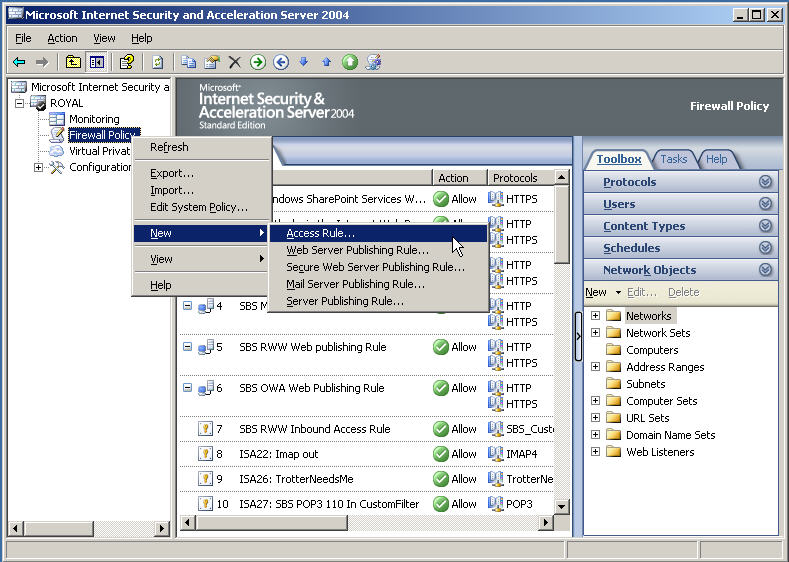
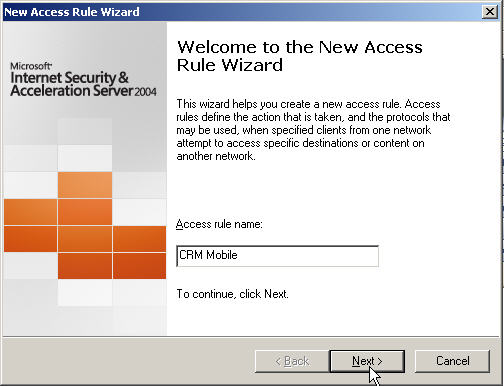
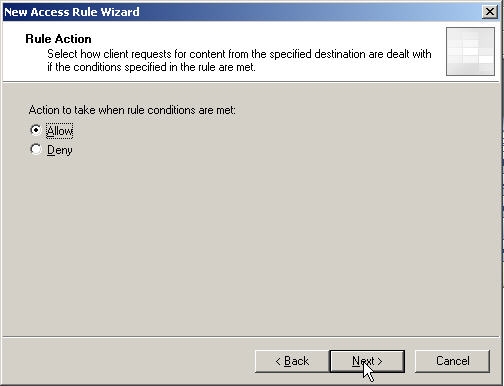
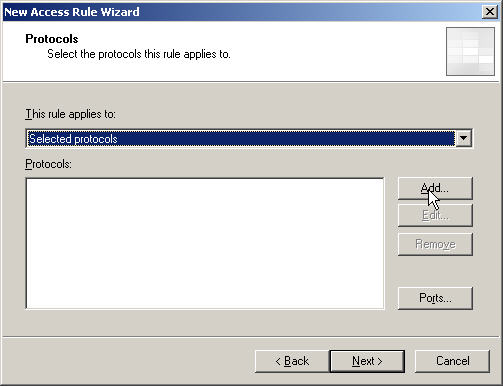
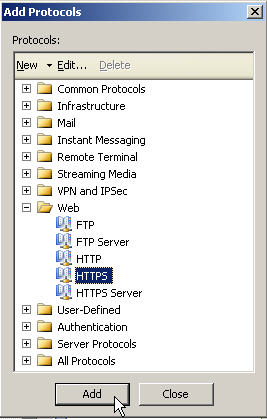
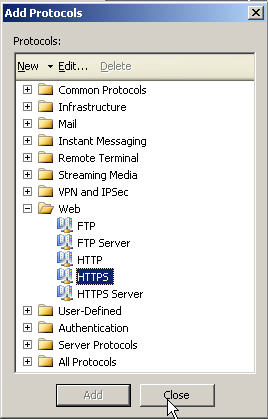
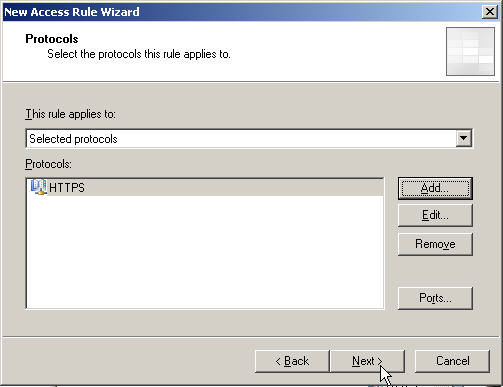
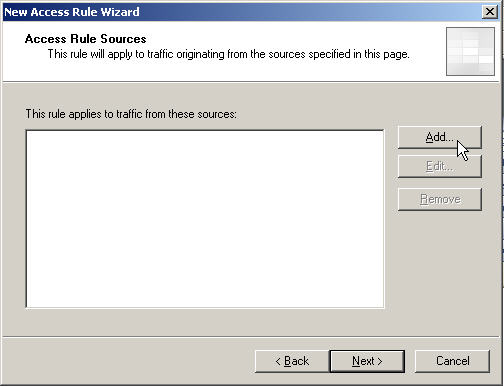
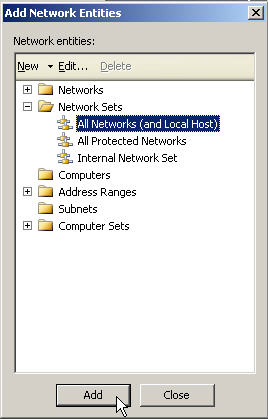
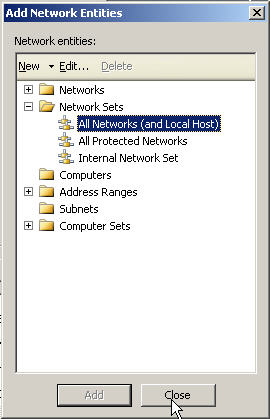
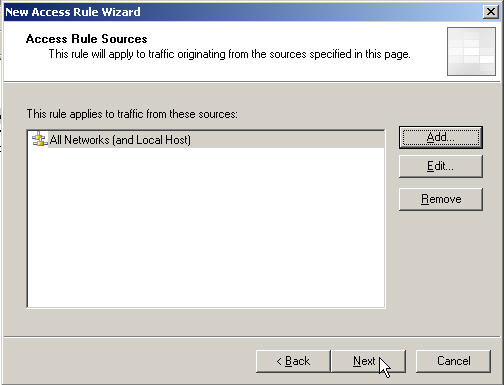
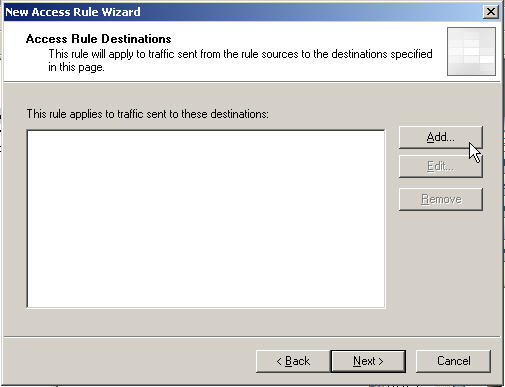
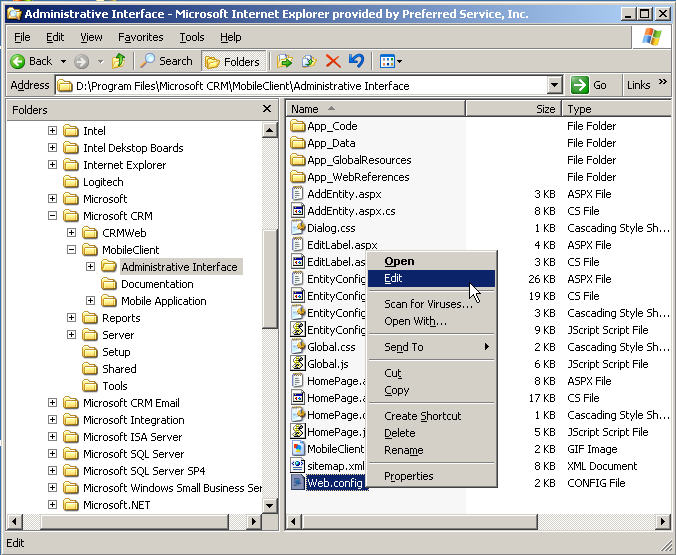
Note from
a reader: Mitch Milam of
http://www.crmaccelerators.net/ suggests using WordPad instead of
NotePad to edit these files to keep from having issues with line breaks being
unintentionally inserted.
Thankx Mitch
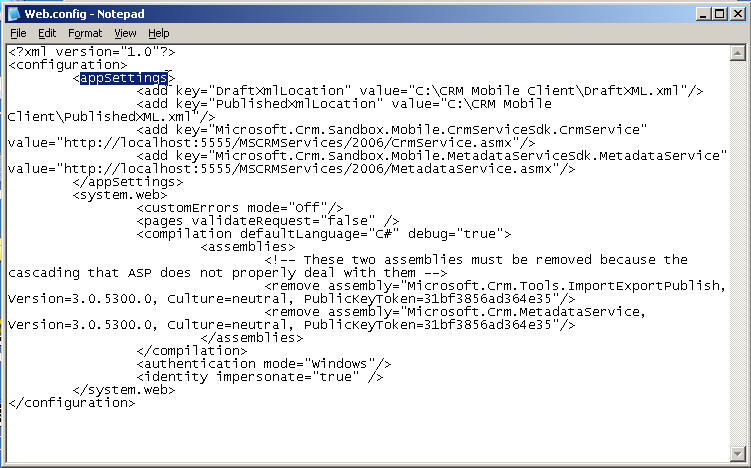
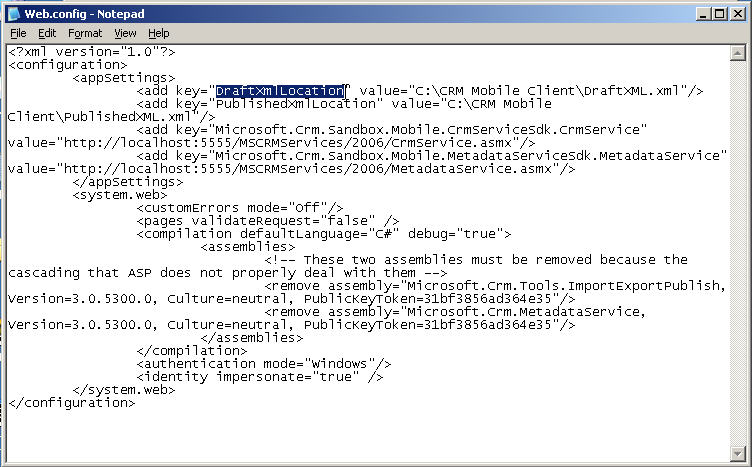
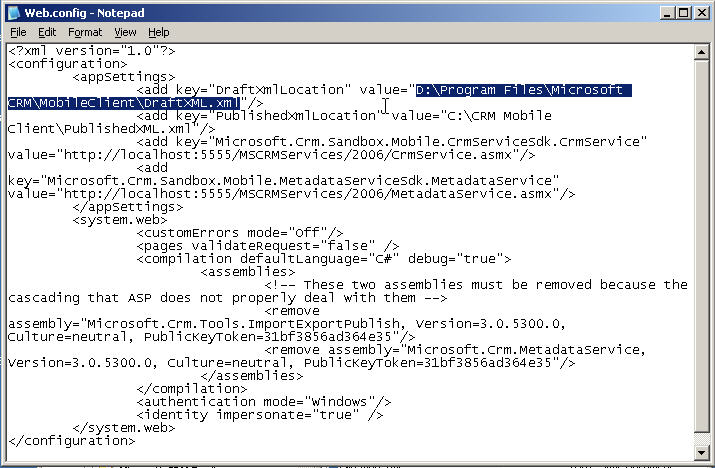
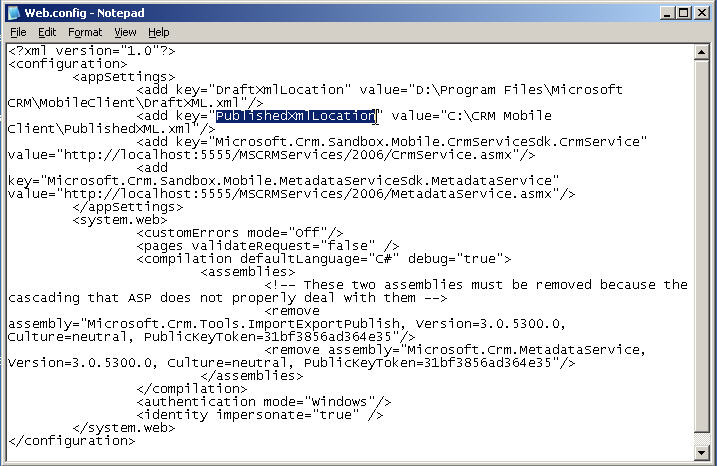
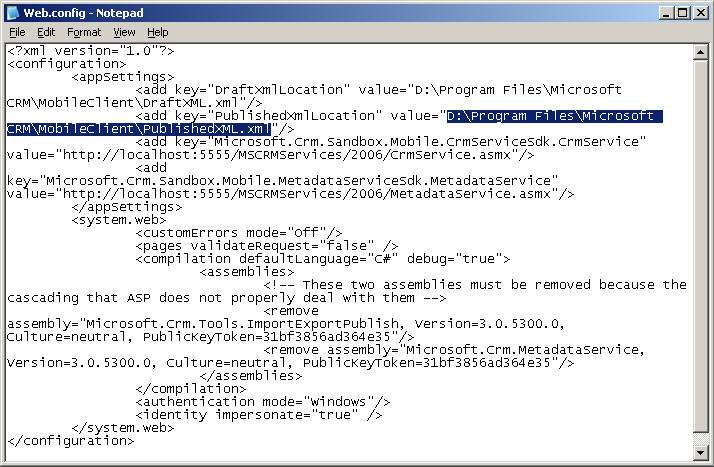
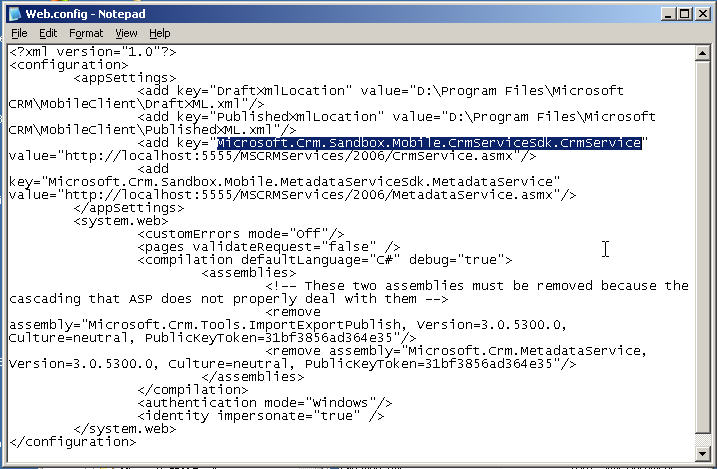
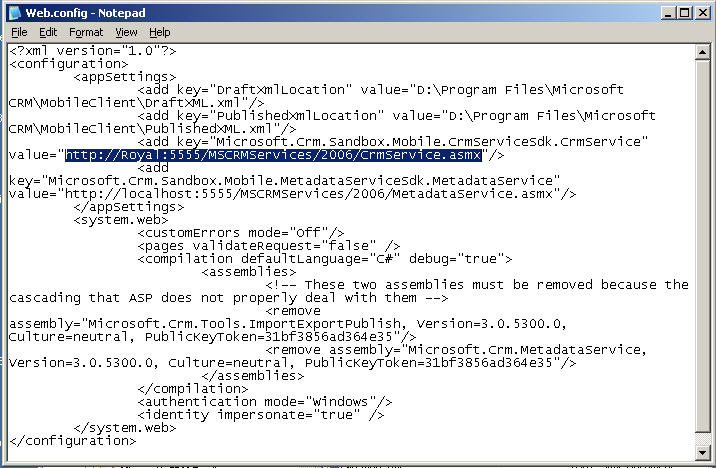
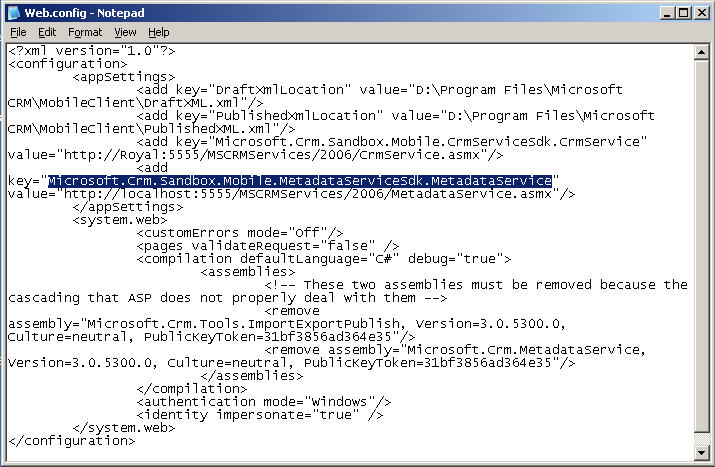
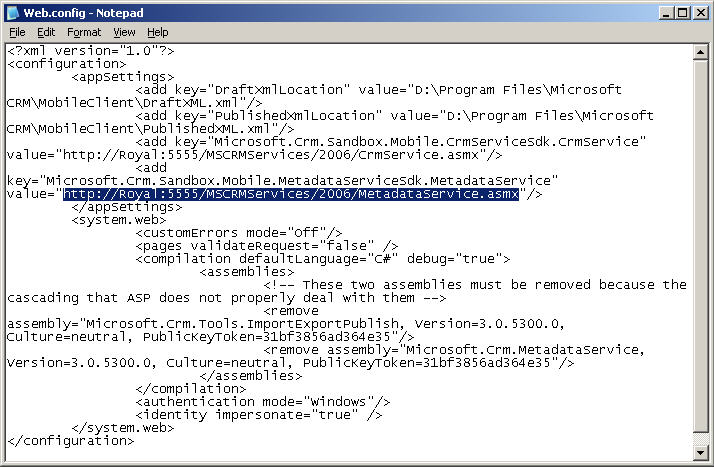
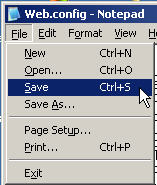
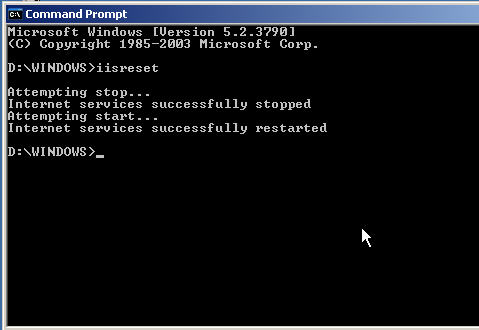
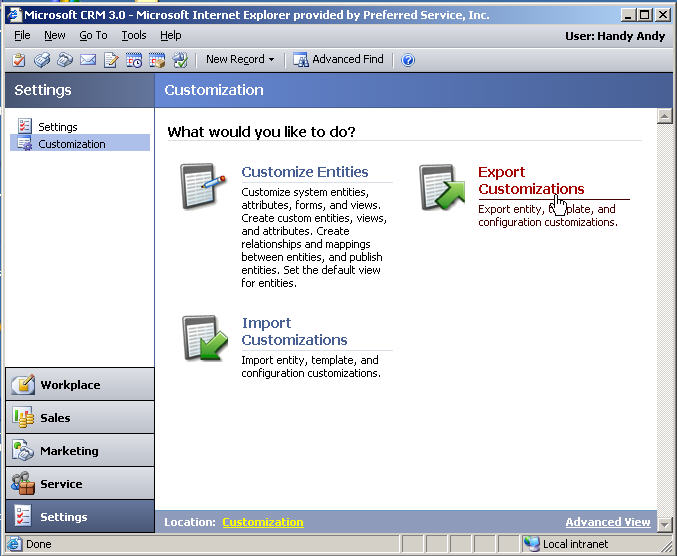
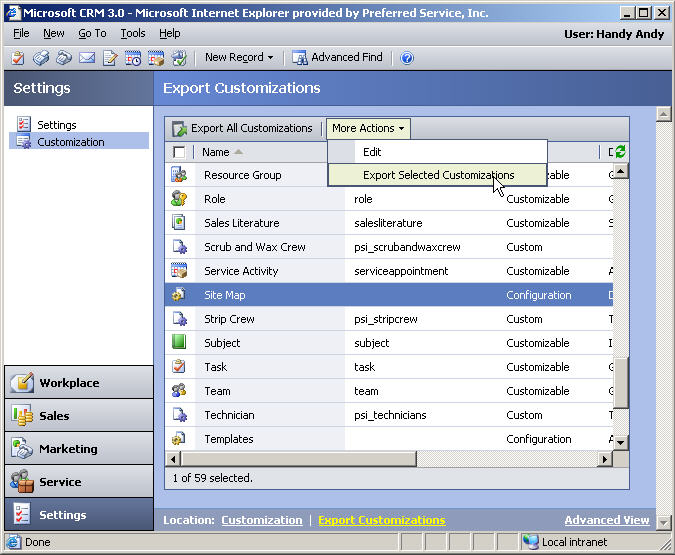
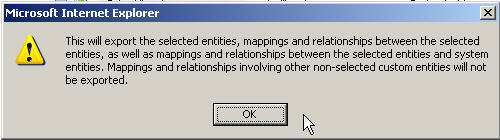
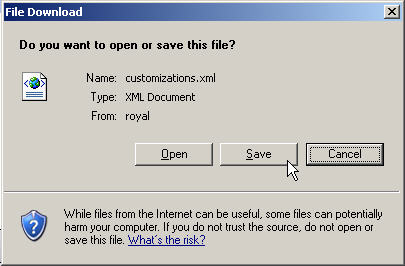
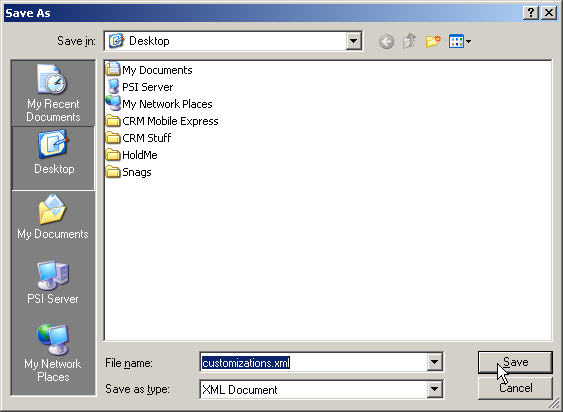
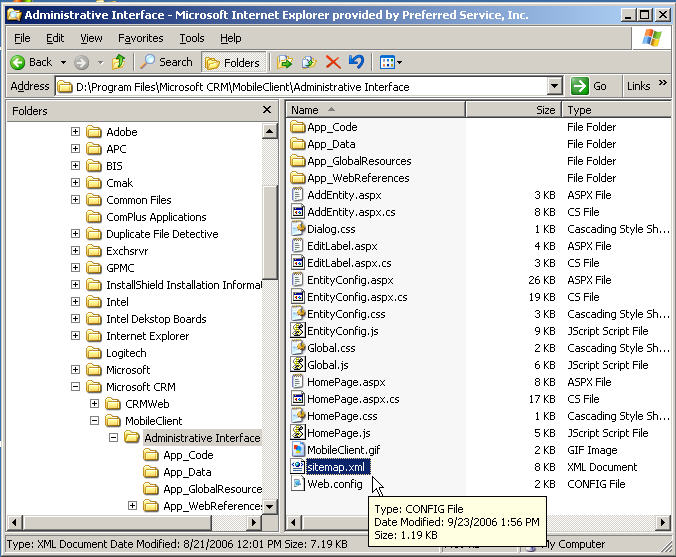
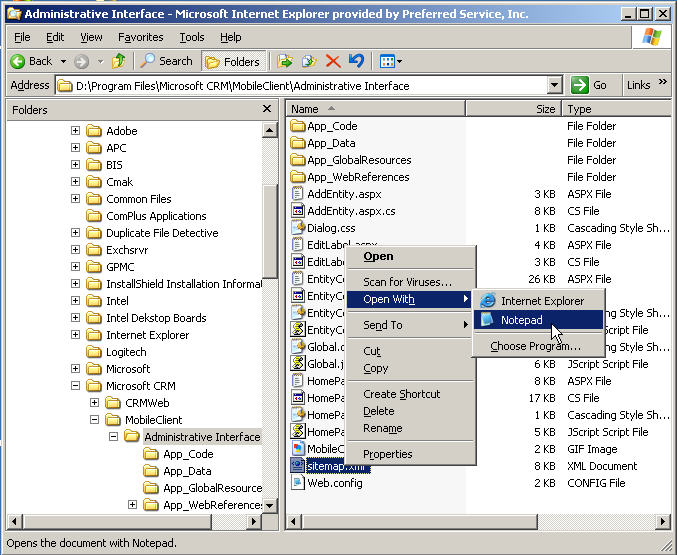
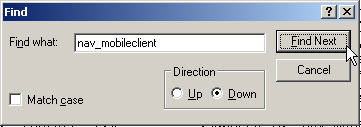
Note from
a reader: Mitch Milam of
http://www.crmaccelerators.net/ suggests using WordPad instead of
NotePad to edit these files to keep from having issues with line breaks being
unintentionally inserted.
Thankx Mitch